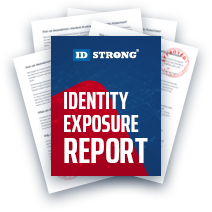TruthFinder Opt-Out
Table of Contents
What is TruthFinder?
TruthFinder is an information broker; it functions similarly to Google, emphasizing public records. Unlike Google, people search websites, like TruthFinder, which provide a wealth of public information about a target for a fee. It takes an average of five seconds for a curious person to search for a name, address, email, or phone number. The searcher may have a long list of information about the target two to five minutes later.
Learning these threats may lead a person to Google "How to remove myself/my name from TruthFinder?" There are two avenues for TruthFinder opt-out solutions; the first path engages with TruthFinder's website, while the other interacts with a broader solution, the PeopleConnect Suppression Manager. Skip ahead to the Step-by-Step section to get started right away.
Requirements for Opting-Out of TruthFinder
There are no requirements to remove information from TruthFinder, barring verification access; one can only remove or alter their record if they can prove who they are. Additionally, because TruthFinder is a subsidiary of PeopleConnect, opting out of PeopleConnect impacts more sites owned by this company. Other companies not owned by PeopleConnect have their own, separate opt-out processes. Users with browser and email applications can complete all steps in the same pattern on capable smart devices.
How We're Opting Out of TruthFinder
In the briefest of terms, TruthFinder offers an in-browser form option or a redirection to the Suppression Center; PeopleConnect controls the Center, and all services owned by them refer to the Center when a suppression request begins. Alternatively, users can email the entities directly at privacy@truthfinder.com and privacy@peopleconnect.us. The following section will break down the above processes, step-by-step, with accompanying screenshots.
Note: TruthFinder and PeopleConnect offer the option to delete your personal information from their records. Going this route removes the entirety of the information each entity has, which can be good for those looking to avoid an unsavory data spill. However, because the recorded history dissolves completely, so do the requests filed in the Suppression Center.
How to Opt-Out of TruthFinder: Step-by-Step Guide
Email TruthFinder's Privacy Team Directly
Those who want to handle the Opt-Out without using an in-browser option can email TruthFinder's team directly. According to the Privacy Policy followed by TruthFinder, there are special elements the email request must contain:
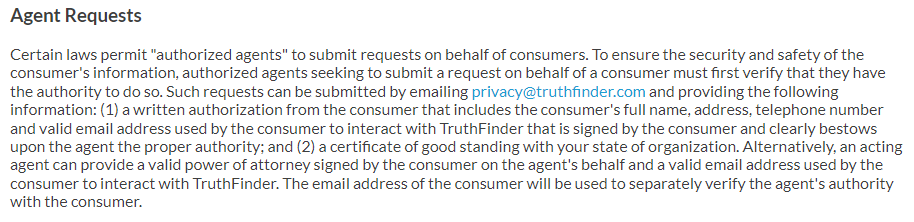
In other words, format the email like this; switching out the relative sections for the corresponding information:
Send to Email: privacy@truthfinder.com
Subject: Opt-Out Request
Mail Body:
Hello,
My name is [Full name]. I am requesting that my information be removed from TruthFinder.com; please have an agent do so immediately.
Consumer Information:
- [Full Name and any known aliases]
- [Addresses for known properties, including city, state, and zip codes]
- [Telephone number registered by name]
- [Valid email addresses, including the one used to email TruthFinder]
- [If there is a specific record you want to be suppressed, list the URL here with an indication]
Please let me know if you need any other information or encounter a problem.
Thank you,
[Full name]
Agent responses routinely occur within 48 hours. If done with this process, skip ahead to the next heading. After the agent completes the request, check the suppressed record's status using the Control Report Visibility page (below).
Email PeopleConnect's Privacy Team Directly
PeopleConnect's Privacy Policy is the same as TruthFinder's above:
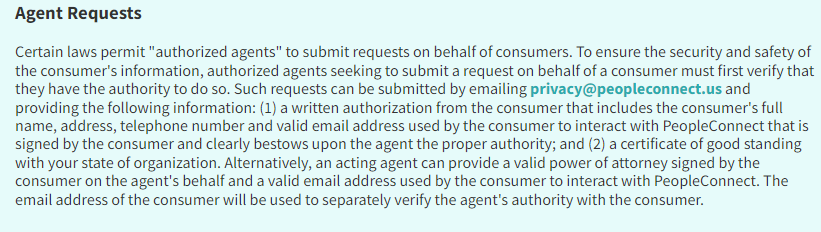
Despite its similarities, it's best to adjust the requested email with an equal amount of discretion, exchanging the sections with the corresponding information:
Email: privacy@peopleconnect.us
Subject: Opt-Out Request
Mail Body:
Hello,
My name is [Full name]. I am requesting that my information be removed from PeopleConnect; please have an agent do so immediately.
Consumer Information:
- [Full Name and any known aliases]
- [Addresses for known properties, including city, state, and zip codes]
- [Telephone number registered by name]
- [Valid email addresses, including the one used to email TruthFinder]
- [If there is a specific record you want to be suppressed, list the URL here with an indication]
Please let me know if you need any other information or encounter a problem.
Thank you,
[Full name]
Agent responses from PeopleConnect, have a 48-hour turnover, presumably due to having the same support staff as TruthFinder. After sending the email, skip ahead to the next section. There, learn how to check the status of records using the Control Report Visibility page.
Use TruthFinder's In-Browser Form
Step One
Open truthfinder.com/privacy-center in a new tab or window; this page is called "User Data", from it, a user may execute various types of privacy rights over their information. TruthFinder's in-browser form is the second section of this page, entitled "Right to Opt-Out":
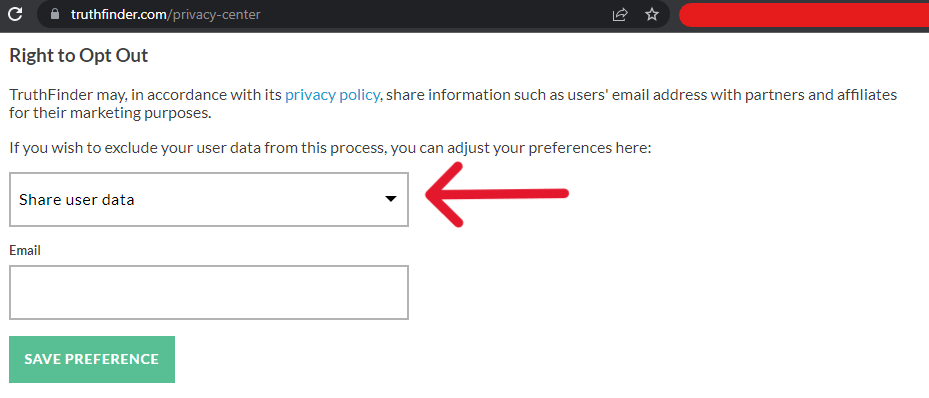
Step Two
Take note of the "Share user data" status, click on it to open a drop bar that will let you change the selection. Change the status to "DO NOT Share user data" and enter the email associated with the records. Finalize the preliminary request by clicking on "Save Preference":
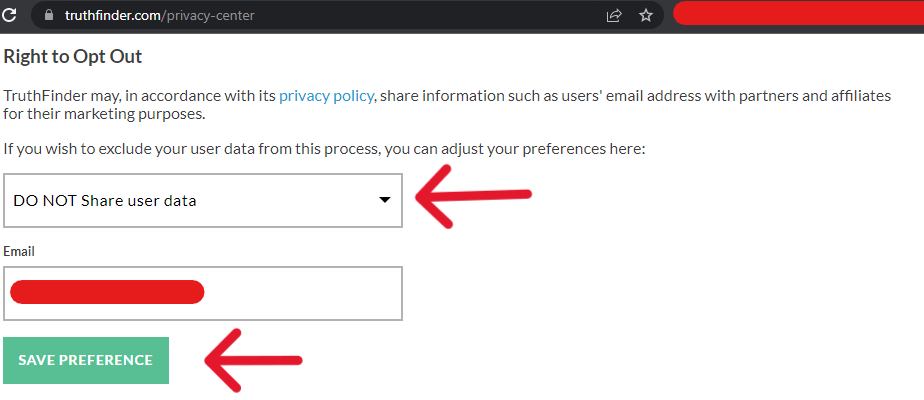
After a few moments, the drop bar, email bar, and button will disappear and instead display "Your preference request has been submitted!":
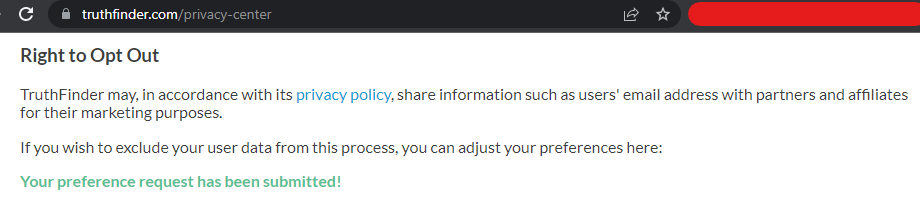
That's all there is to it for TruthFinder's in-browser form. The preference will immediately transfer to the system and begin to go into effect. This version of opting out will result in a follow-up email; an example is in the next section.
Get Redirected from TruthFinder to the Suppression Center
Some users may navigate to the truthfinder.com/suppression-center; this helpful page offers two avenues for users. Those who follow the red arrow go to the TruthFinder Privacy Center, where they can fill out the in-browser form and adjust other data permissions. Those who follow the blue arrow go to the PeopleConnect Suppression Center:
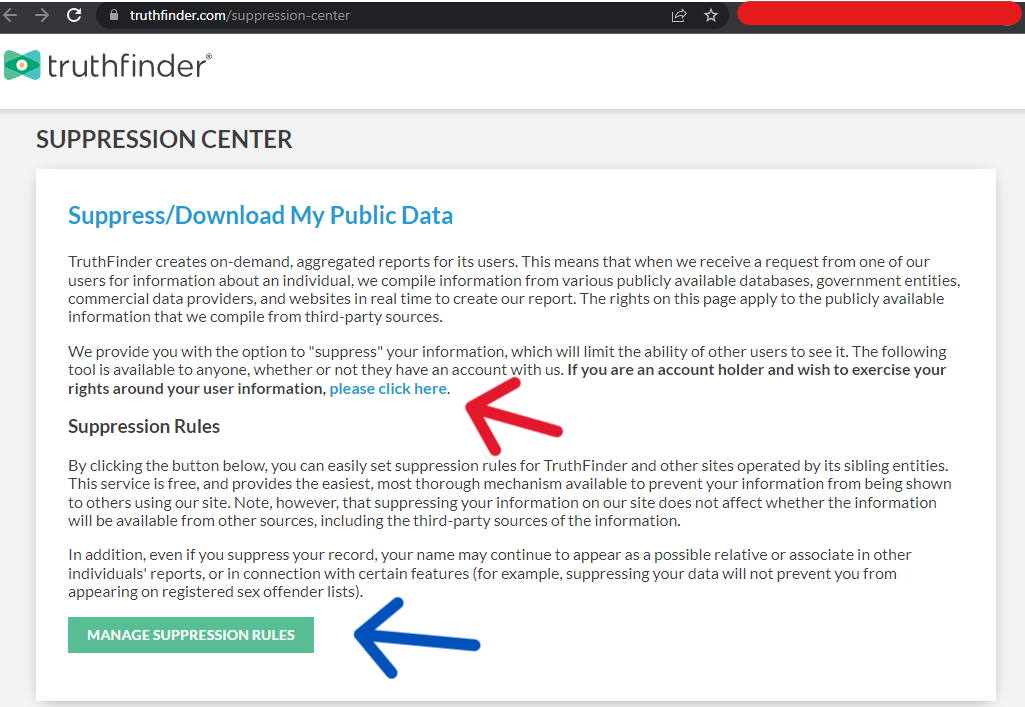
Use the PeopleConnect Suppression Center
Also accessible by suppression.peopleconnect.us/login, the Suppression Center is an in-browser wizard:
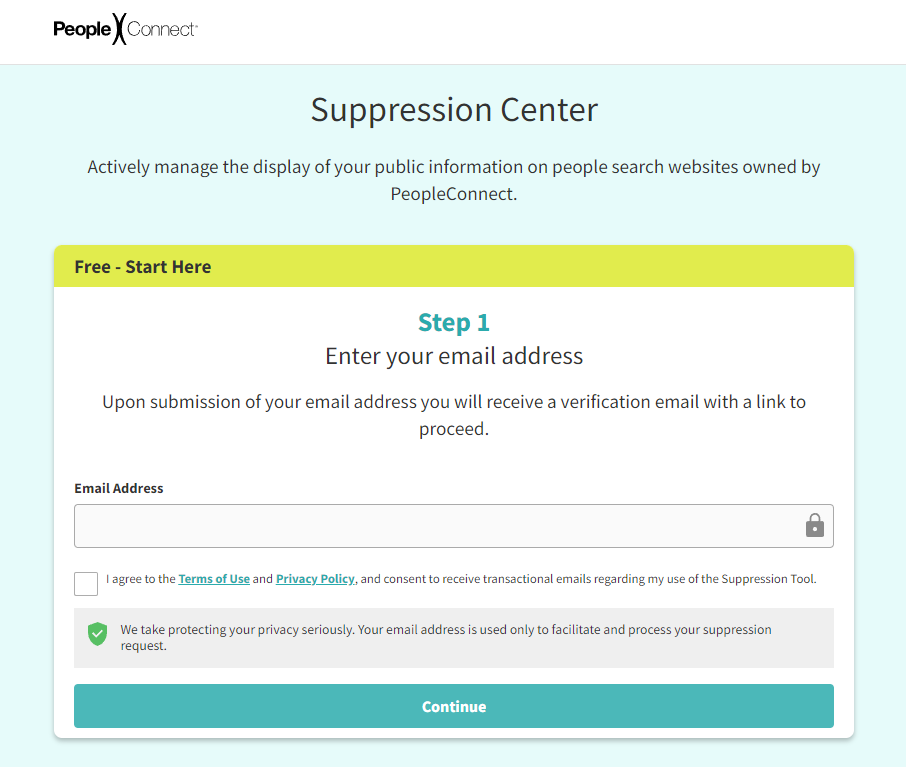
Step One
First, enter an email address; using a throw-away account for these processes is recommended as an extra layer of cyber protection. Don't forget to "check" the agreement for the Terms of Use and Privacy Policy. Once both are complete, click on "Continue".
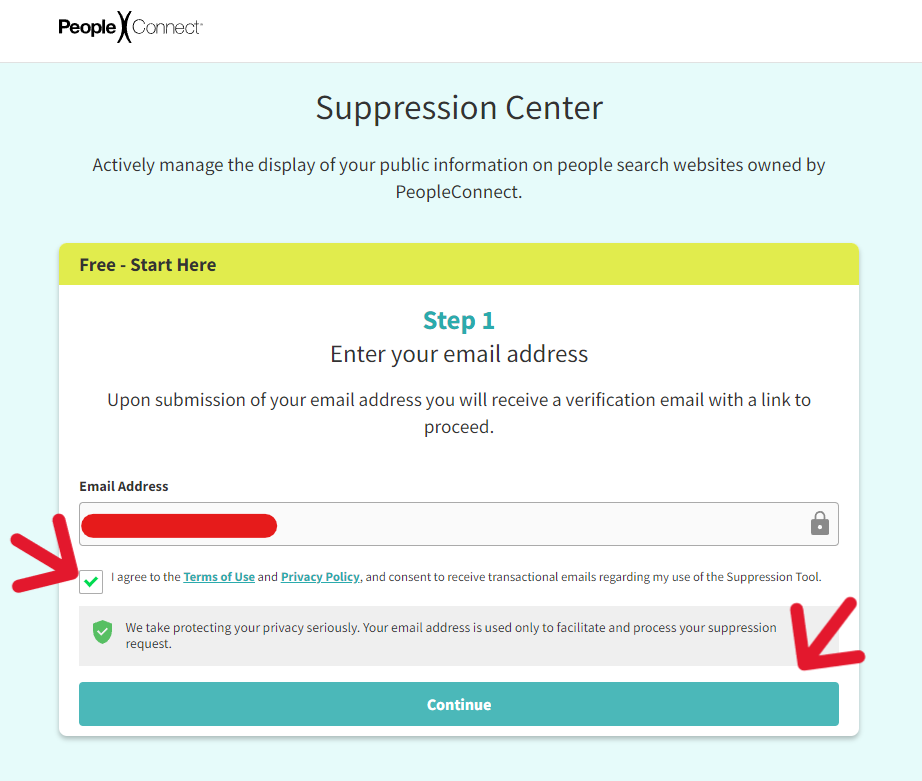
The wizard will collapse on itself and read, "An email has been sent…":
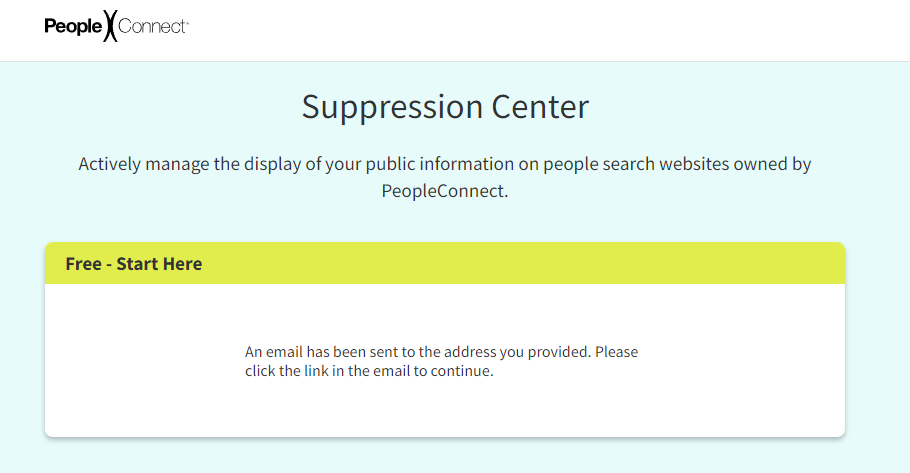
Step Two
At this point, we'll jump over to our email box (in this case, Gmail). The system responding to emails is automated, coming from no-reply@verifications.peopleconnect.us. The responding email offers a button to "Verify Email", click on it to do so:
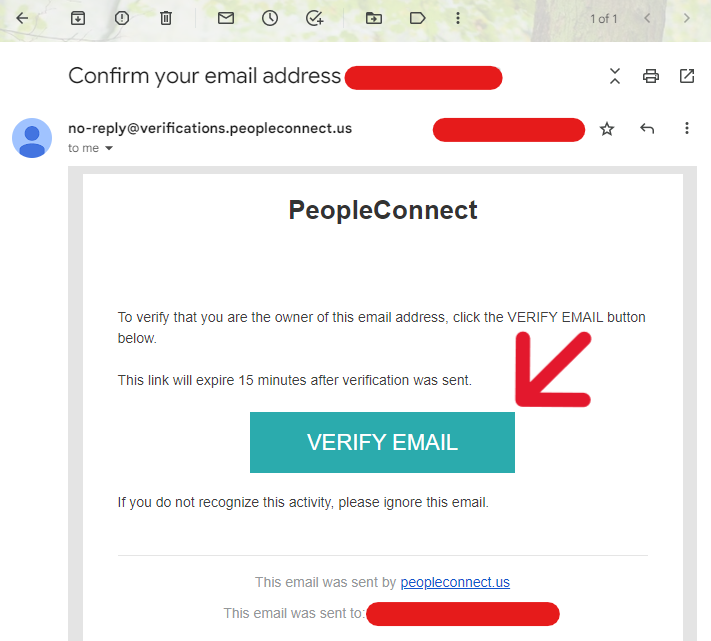
Step Three
Immediately, a new tab will populate. Its title will read "Date of Birth". A bold note also urges that the entered date will not be changeable. Enter the birth date associated with the record. Then, check the "verified" indicator and click "Continue" once more.
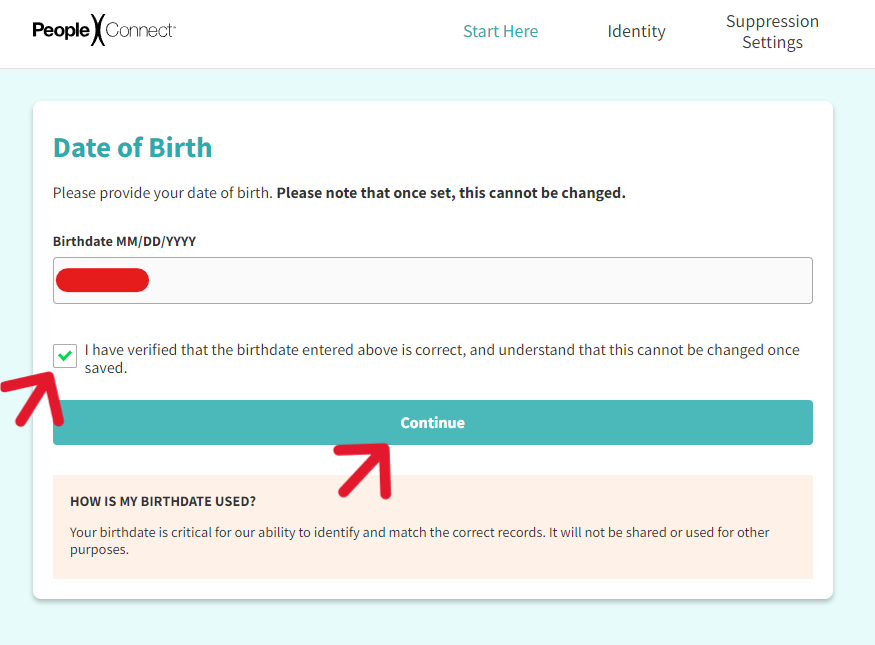
Step Four
The next page will be entitled "Legal Name". Enter the first, middle, and last name of the suppression target. Check the "this is my legal name" box (if it is), then "Continue" again:
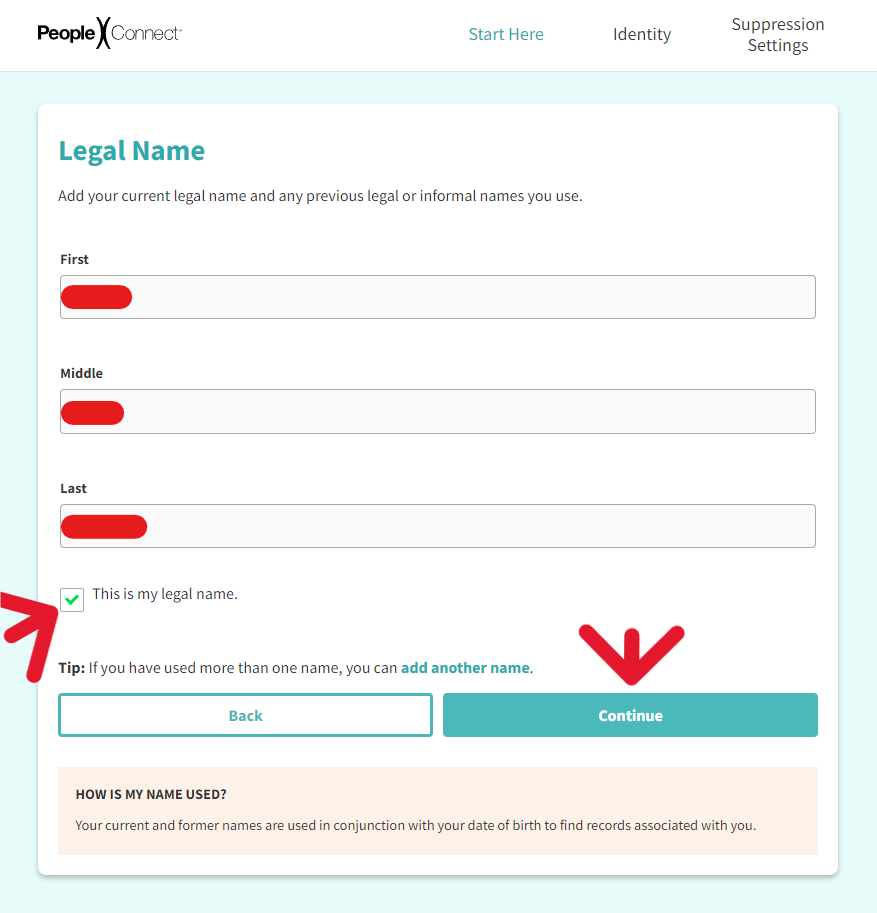
Step Five
Next, the page will populate a "Matching Records" list. Depending on the available records and the surety of the system, there may be one or many options. Take note of the small white circle on the left of the box:
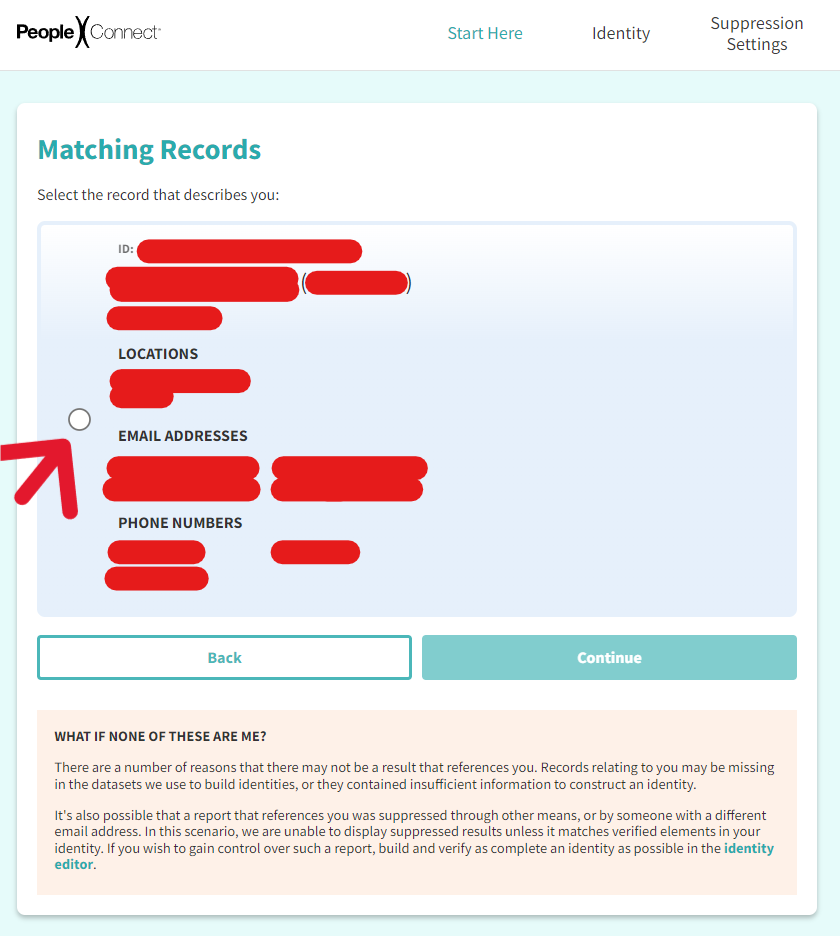
Step Six
Select the circle to "highlight" it, marking the entire box with an indicator color. Click on "Continue" when ready:
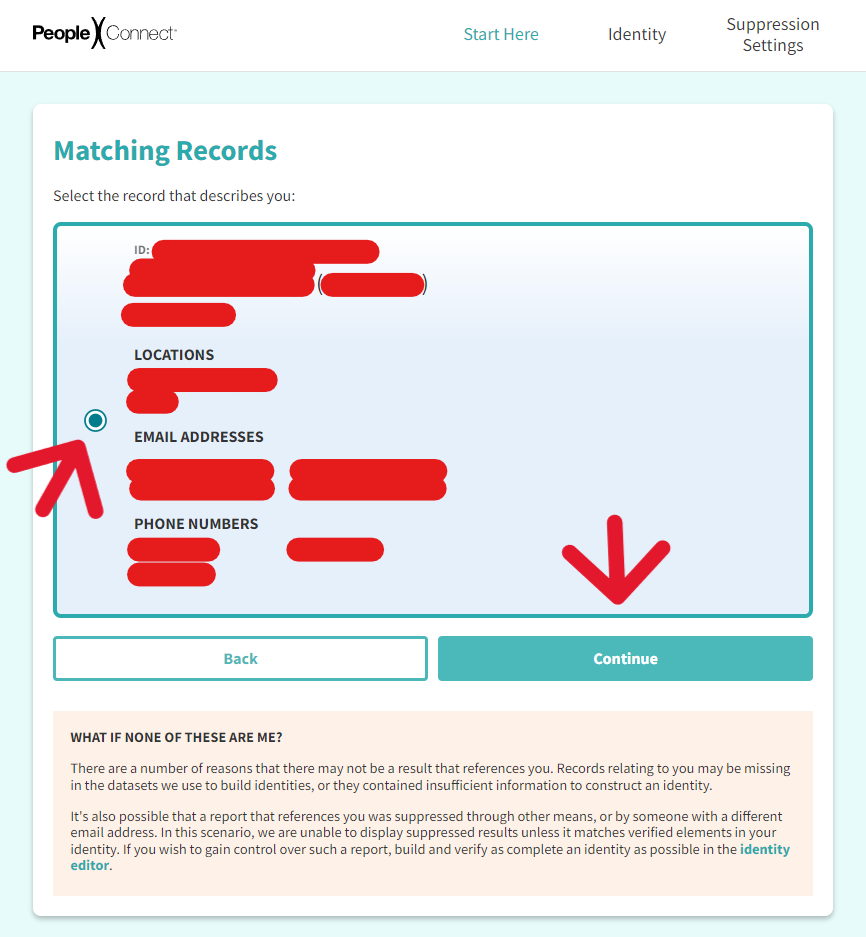
Step Seven
Immediately after, the site will populate a "Verification" page. The "Verified" indicator must be green for us to use the "Continue" button below it:
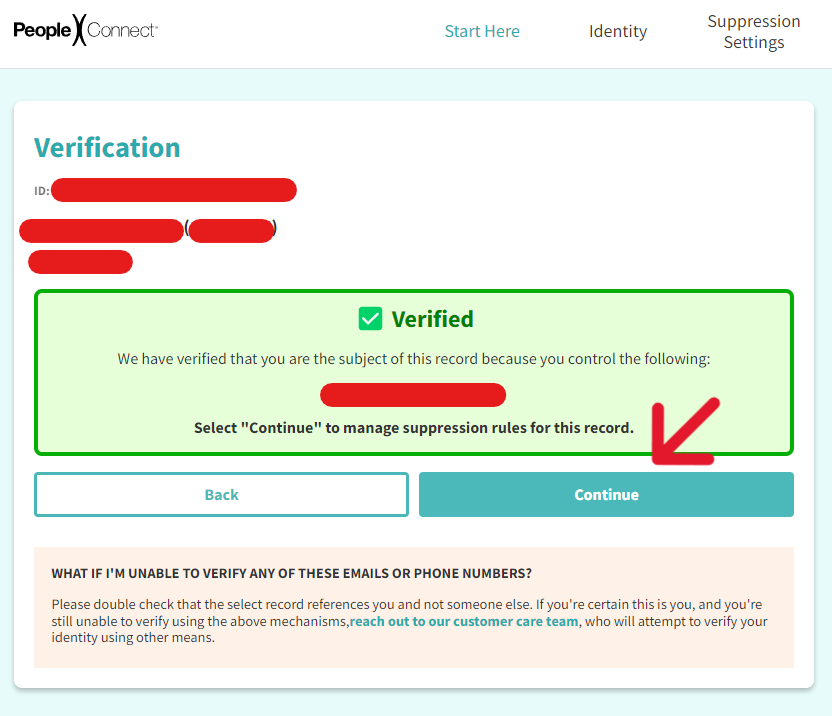
Step Eight
The next page will be the Suppression Center "Control" page. The same record information as before will be displayed here, along with the bolded word "displayed" and a drop-bar that reads "Displayed" under "Desired Behavior". There are also on-screen instructions to achieve the "Suppression" status:
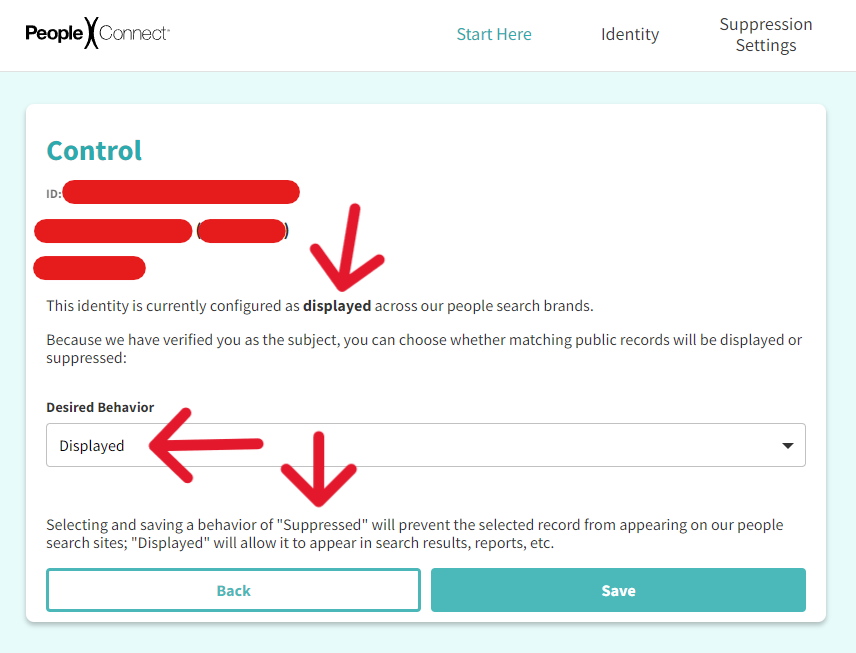
Step Nine
Open the drop-bar and select the status "Suppressed", then follow up with a click on "Save":
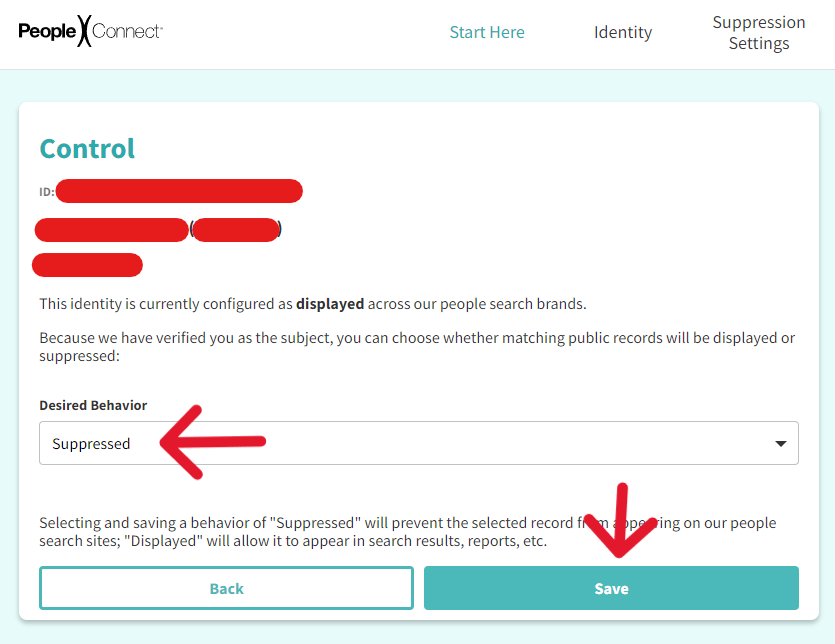
Step Ten
Once the process completes, this page may reload or require a manual refresh. After reloading, the record information should be the same, with the bolded word now reading "suppressed" and the "Desired Behavior" also reading "Suppressed":
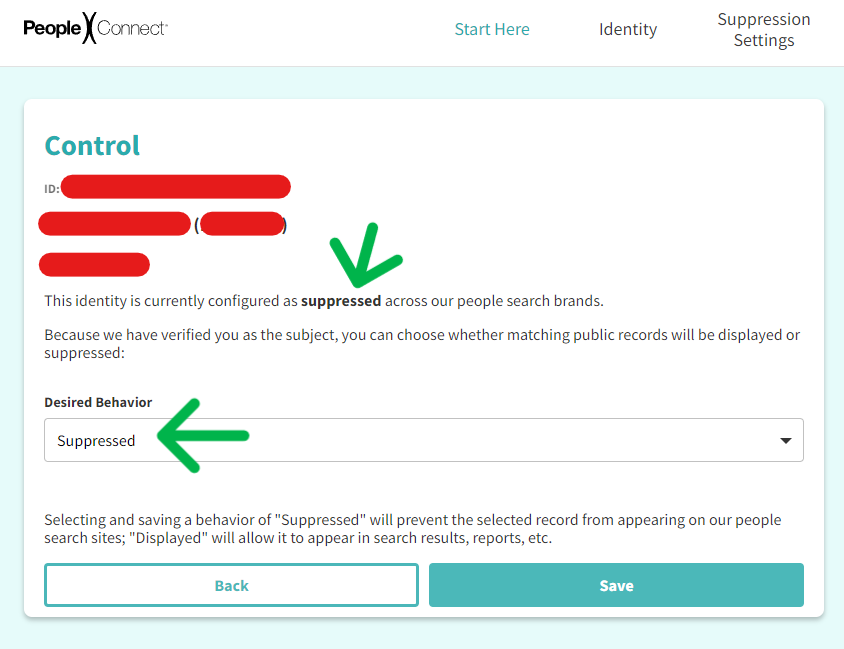
And that's it; the whole process, step-by-step, all the information necessary for suppressing public records from PeopleConnect (and TruthFinder). Those who go this route will not receive a follow-up email. Instead, check the record status using the "Suppression Settings" page, more about that below.
Delete Your Information (and History) From Both
Some may find a desire to erase the last 12 months of gathered information. As mentioned before, completing this action should be done cautiously; it also erases the Suppression status on the target record. It also does not stop others from creating additional records with wrong or incomplete information.
Options are accessible within the respective company's Privacy Centers (here for PeopleConnect and TruthFinder, here):
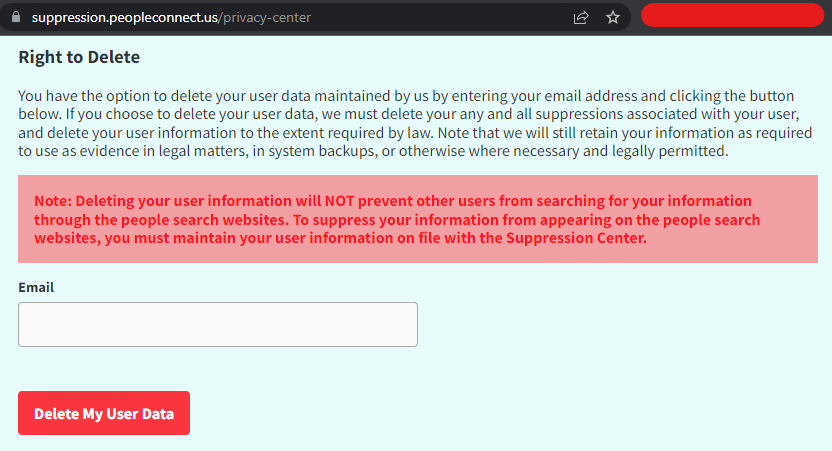
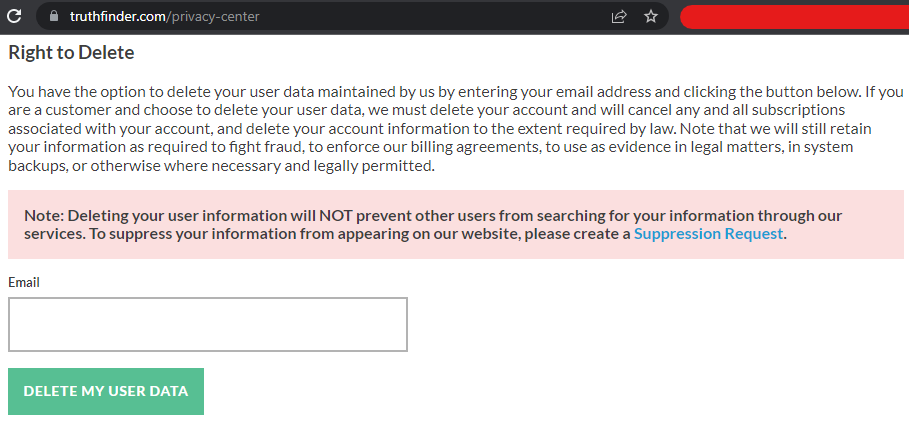
Following this route will require email verification and a change of statuses, similar to the Suppression process listed above. Enter a qualified email and click "Delete My User Data". Those who require additional assistance should reach out to the agents by email.
Follow-Up Emails and Statuses
Verification happens at two junctures in the above processes; verification happens through email in both cases, so completing these steps on a computer is recommended. The TruthFinder's in-browser form will send a final email for verification of the process:
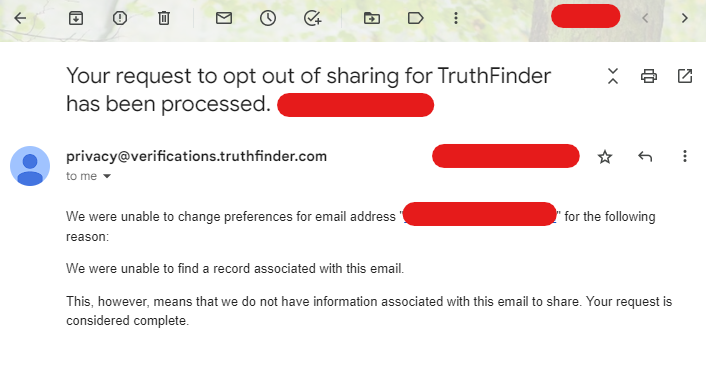
As part of the PeopleConnect Suppression Center process, the user must verify their email early on; it is assumed from that point, the same user is making all the actions, so they do not send follow-up emails. Instead, there is another way to check the suppression status of a record:
From the PeopleConnect Control Panel, where we configured our identity as "suppressed", we must click on "Suppression Settings" in the top right:
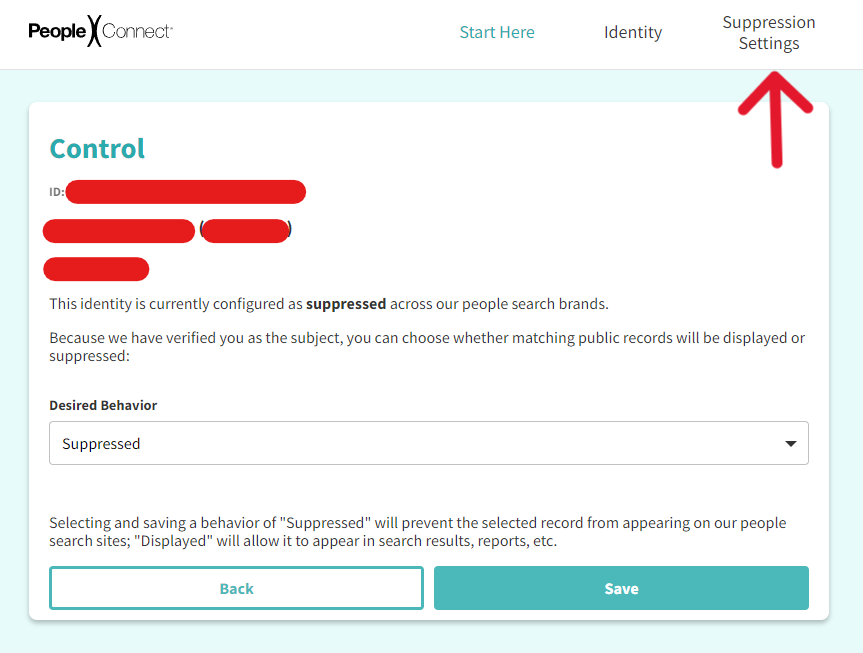
The next screen will be the Control Report Visibility list. It displays two options, the first "Verified Matches" and the second "Unverified Matches". Suppose the "suppressed" status completes properly. In that case, the first match within Verified Matches will show the information that PeopleConnect knows about the record and a status bar that reads "Suppressed":
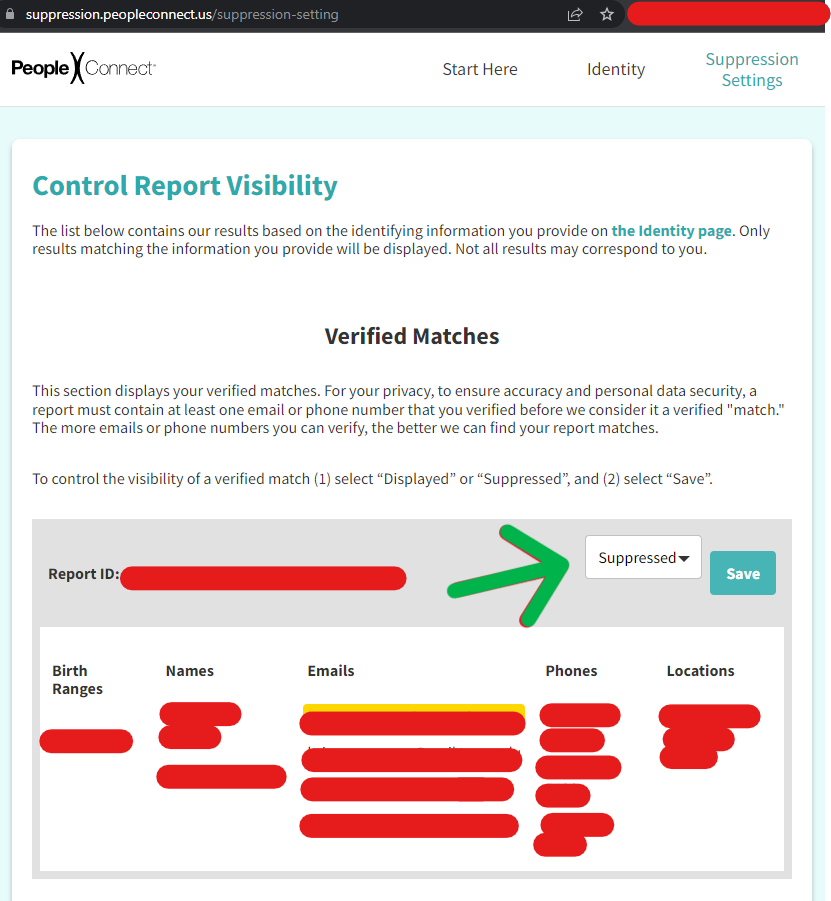
Meanwhile, those who practice safe online behaviors are likely to see an uneventful Unverified Matches section:
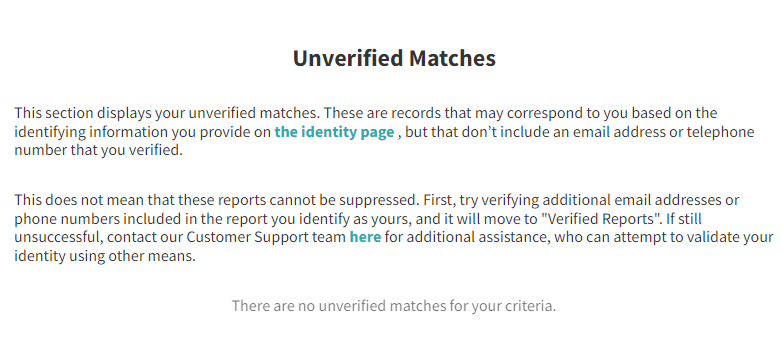
That's all there is to know about opting out of TruthFinder and PeopleConnect. The process seems more complex than it is, a confident computer user can finish it within five minutes at the longest point. This guide is up-to-date with the current processes of opt-out solutions provided by both companies and their conglomerate privacy policy (2023).