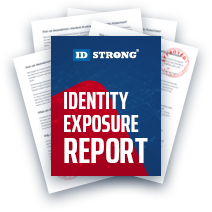VoterRecords Opt-Out
Table of Contents
What Does VoterRecords Do?
VoterRecords is a political data research tool; it functions like traditional people search websites, where basic details are entered and result in a wealth of interesting data. VoterRecords differs from those traditional report generators in the type of information shown within their records. Traditional people search websites contain public information based on created associations with other already public data. VoterRecords, in contrast, collects data from available government sources and public information to create a probable record. The information in these reports can be inaccurate; however, it is unlikely because the data that appears on VoterRecords comes from government-maintained databases already available to the public.
The consumer details displayed in a VoterRecords report are extensive. Alongside basic information like a person's name, address, phone numbers, and emails, these records also show party affiliations, registered voter county, voter statuses, and geolocation districts. The only way to hinder these exposures is by requesting an opt out from VoterRecords; however, a significant part of this information will remain. VoterRecords honors opt out requests by removing a consumer's "contact" details, not the profile itself. More specifically, a VoterRecords opt out will remove a consumer's house number, phone number, and email address; they aren't required to remove anything else and often avoid it.
Requirements for Opting-Out of VoterRecords
There are no personal requirements to remove information from VoterRecords, it costs nothing, and there is no account creation. Requirements for email addresses occur in two of the guided sections below. Depending on the email used for the verification process, the consumer may have a secondary authorization step. Usually, those who use a non-historical email (i.e., a new or alternative email) will have this secondary authorization. However, some users may or may not get the verification email, and those who do not have gone through automatic processing. We suggest using an accessible, alternative email to complete the steps. Alternative emails do more than filter marketing and spam; they also preserve cybersecurity, protecting your details and your family's future.
Where to Start Opting-Out
The only way to opt out of VoterRecords is by using their online form. As mentioned, requesting an opt out does not remove the record from public searches, only a portion of the details. The remaining information stays visible on the respective consumer profile, available to interested parties. There are no ways to circumvent this through VoterRecords, or their affiliates. Most consumers can only partially remove information from their records; they cannot remove the entire page.
The guide below outlines the steps for the VoterRecords online form and how to clear your browser cache. Consumers should clear the caches of their browsers after submitting their requests. VoterRecords saves some data in caches, so clearing it will allow users to see recent changes to their information.
Opting-Out of VoterRecords: A Complete Guide
Opt-Out Using VoterRecords' Online Form
The VoterRecords privacy policy has little to say about the removal of data. It offers a redirect to the site Contact Us page, which offers three links redirecting to the Frequently Asked Questions page, which finally explains how to remove information from the site. A snapshot of this process is shown below. Read through the details of the shot to get an overview of the procedure, then start with Step One.
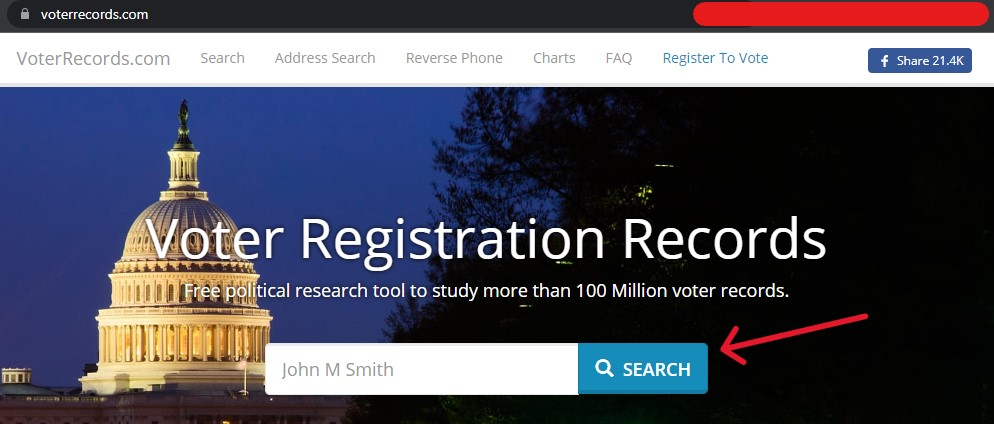
Step One
Open the VoterRecords.com main landing page. In the space provided, enter a full name, then click the "Search" button on the right or the Enter key.
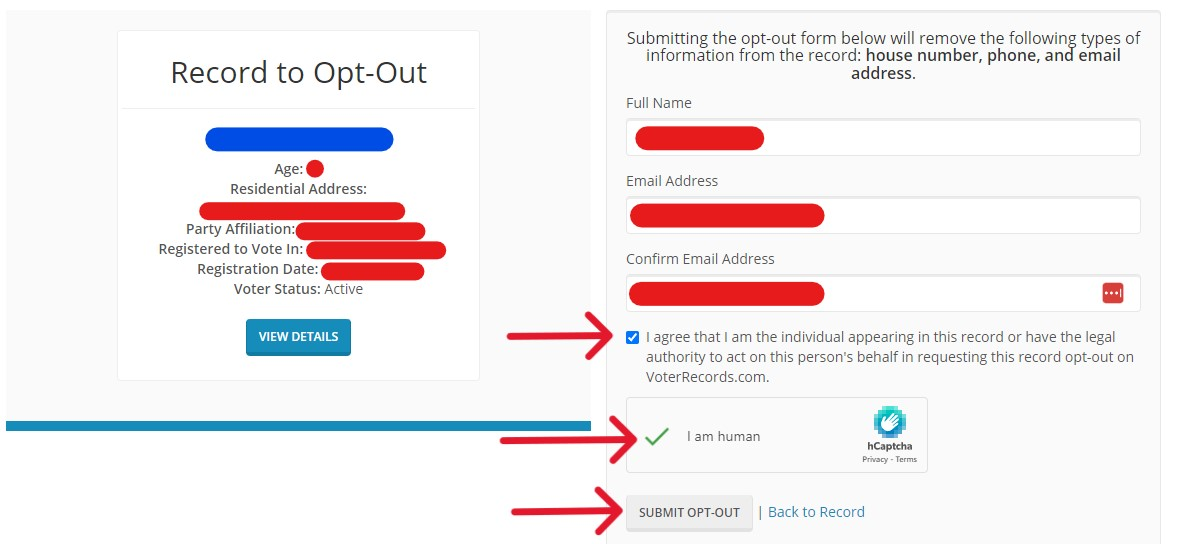
The following page may display nothing if VoterRecords does not have associated data to a name. On the other hand, this page may show hundreds of results based on location, common names, and public knowledge. At this point, some of the reported data may have inaccuracies. These wrongly associated details are a byproduct of public information, they don't impact anything outside those who see it.
Step Two
Locate the record most closely associated with your actual information. Once found, click the corresponding "View Details" button to the right. This opens the consumer record, which attaches to the unique profile URL. Right-click the URL and copy it to the cursor clipboard to paste it into a referenceable document.
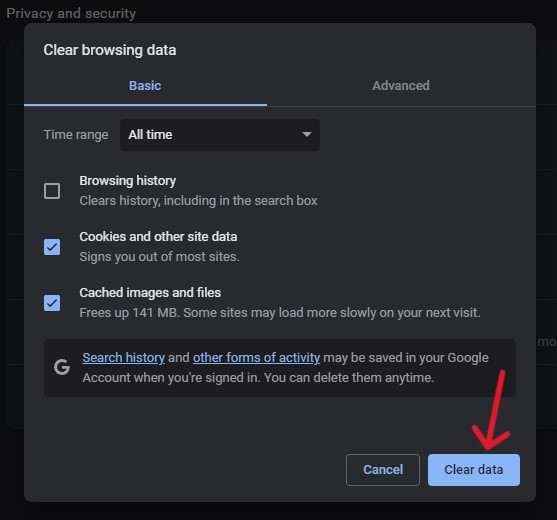
Step Three
After copying the profile URL, scroll to the bottom of the web page, the very bottom. On the way, steal a peek at your neighbors' reports. Below the last section, "Register to Vote/Update Information", there are the site navigation links. Most of these links are readily available on every page of the site. At the bottom of consumer records, however, there is an additional one: "Record Opt-Out". Locate this, then click it.
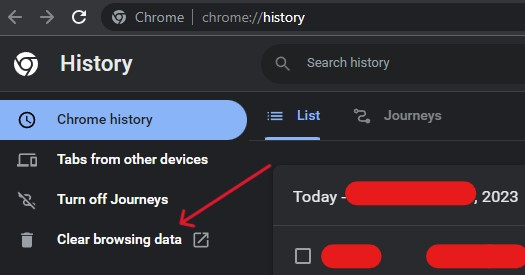
Step Four
The following page shows the "Record to Opt-Out" details and a small form. Enter a full name into the provided space, then an accessible (preferably alternative) email address into the respective areas. Check the "This is me" box, solve the CAPTCHA puzzle, and "Submit [the] Opt-Out" by clicking the gray button.
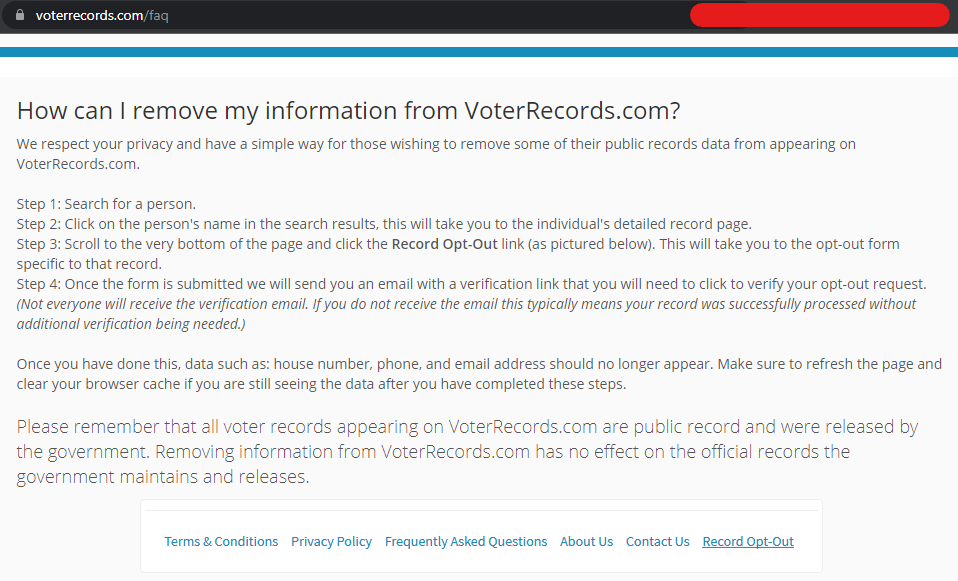
The form will completely refresh after clicking the submission button and show one of two results. If the consumer opts out using a historical email address, they will likely get a confirmation of request. If this happens, nothing is left to do but clear the browser's cache (below).
Conversely, those using an alternative email may see a "Step 2 of 3" page (below); this redirects the consumer to their Inbox in search of a newly sent email. The links within this email are limited to a 24-hour lifespan.

Step Five
Access the email from support@voerrecords.com. The two links within this email take users to the same resulting page. Click on one of them to continue.
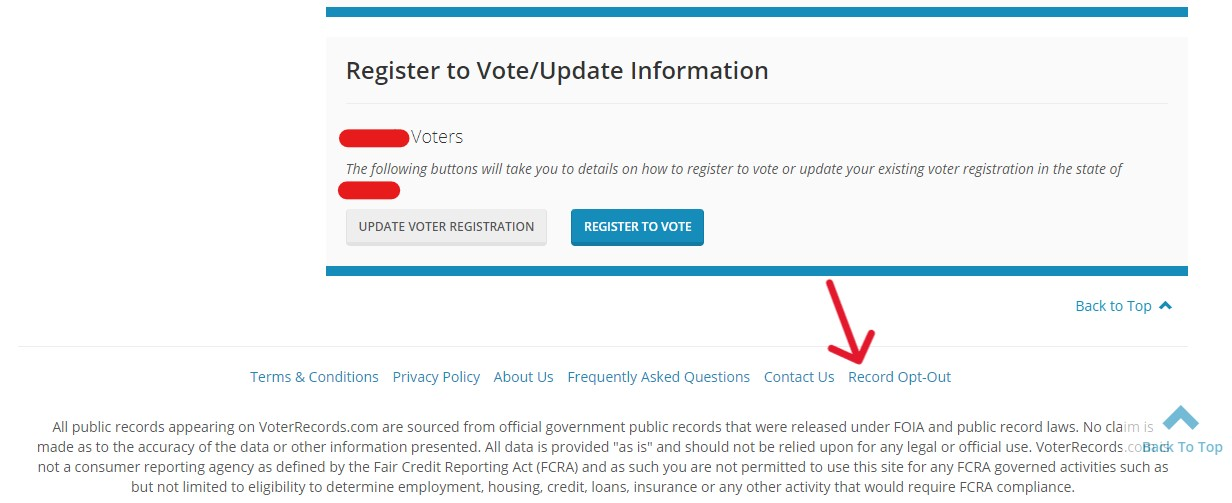
A new tab will open in the most recently used browser window. It will display the successful opt out request. Consumers should continue to clear the caches of their browsers before searching for their details again. Remember, VoterRecords opt outs do not remove the record in its entirety; it suppresses the contact details of a record. It can take up to a month before the request is implemented, but for most users, it is instant.
Clear the Caches to Remove My Name from VoterRecords
After submitting the VoterRecords opt out request, consumers must clear the caches of their browsers to see the impact; the public cannot see the details, but the user will if using an older version of the web page. VoterRecords suggests deleting older saved links and clearing the browser cache to "refresh" the page properly. Users can easily complete this process depending on the operating system and browser.
Step One
Clearing Google Chrome's cache on Windows is quick. To start, open the browser and click on the three dots in the upper right corner of the window. This opens a drop-down menu; from its options, select "History".
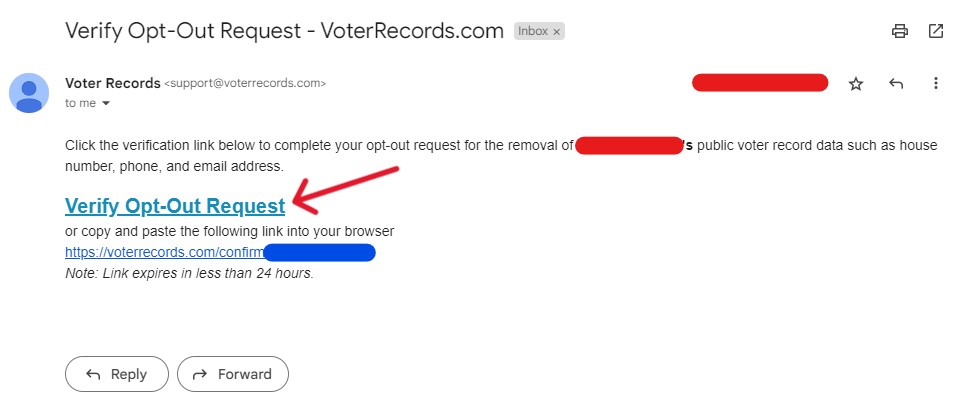
Step Two
From the History Page (which can also be found by pressing CTRL + H), refer to the short list of pages on the left. Select the option entitled "Clear Browsing Data".
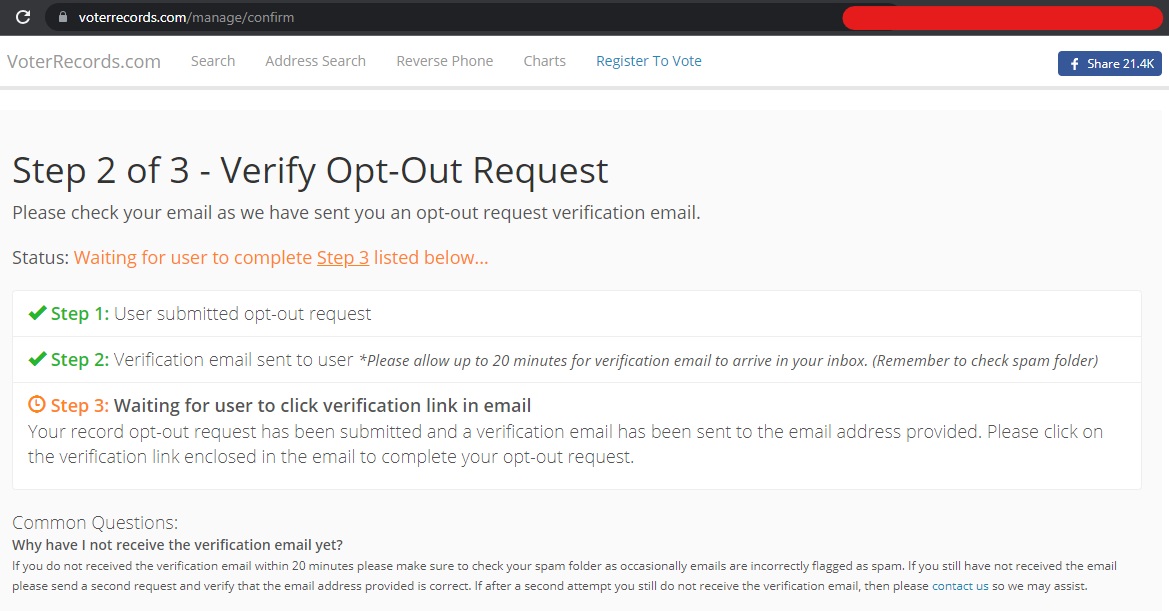
A new tab will open, sporting a darkened "Settings" page with an illuminated pop-up in the center of the window. This pop-up lists options for clearing browser data, caches, and cookies. Most newer computers will have the preset options chosen for them. The correct data will be dissolved as long as the "Cookies" and "Cached images" boxes are checked.
Step Three
Ensure the proper boxes are checked, then click the "Clear data" button at the bottom of the pop-up.
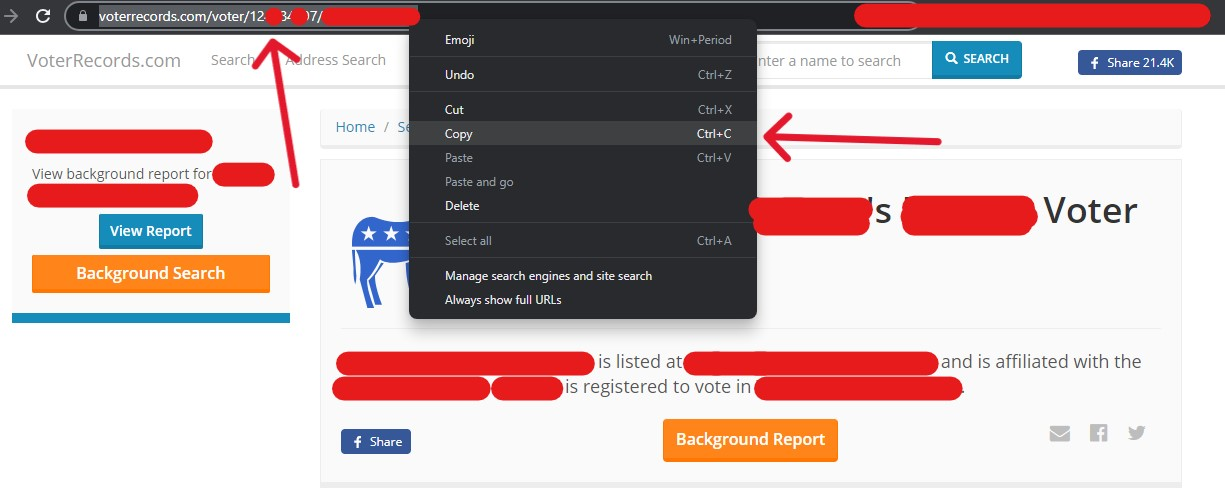
The browser refreshes the page, leaving the user on the now lightened "Settings" page. The finished process is not indicated, but it is completed regardless. To verify this, check the "Advanced" tab in the "Clear Browsing Data" section. Close out of the browser entirely and reopen it to save the changes.
Those using Firefox on Windows will need to complete similar steps. Open the browser, and locate the three bars in the upper right corner, click on them, then select "History". When the menu on the right appears, select "Clear Recent History". This opens a pop-up where the user can pick what data assets they want to be erased; pick at least "Cookies", "Caches", "Site Settings", and "Offline website data". After this, click "OK", then completely close and reopen the browser to save the changes.
Mac Operating Systems consumers clear their browser caches by selecting "Safari" in the upper left corner. Select "Settings" then the "Privacy" tab, denoted with a hand. Within this page, click the white "Manage Website Data" button; from the available options, click "Remove All" and then "Remove Now". Users should manually quit the browser and reopen it for the changes to enact.
After Opting-Out, There's More to Do
Most people search websites maintain public information for 12 months. VoterRecords also uses this time frame to collect new data from providers. For the average consumer, this means their record may be regenerated annually, requiring another opt outs, as needed. This guide is up to date with the current processes of opt out solutions provided by VoterRecords' privacy policy (2023).