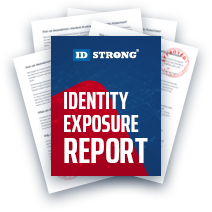FastBackgroundCheck.com Opt-Out
Table of Contents
What is FastBackgroundCheck?
FastBackgroundCheck is a people search engine; its primary function is to act as a redirection pathway to larger data brokers, typically affiliates and Sponsors. Despite its name, there are better solutions than FastBackgroundCheck for making choices regarding employment, credit, tenant screening, or anything similar. The results of their searches are reports already generated by another website. Record removals must be made twice by the owner of the information; opt out once for FastBackgroundCheck, and again for the generator website, which published the record.
Before You Opt-Out of FastBackgroundCheck
Consumers have no requirements to opt out of FastBackgroundCheck, but there are pieces of information worth knowing beforehand. These details describe how the privacy team treats requests and how often the consumer must return to make them.
All data brokerages must comply with the California Consumer Privacy Act (CCPA). The CCPA grants California residents the right to request an "opt out" of selling and sharing their information. As a byproduct, brokerages choose how to "remove" the requested data from their services, i.e., their internal public searches. Larger companies usually utilize suppression methods, where a consumer's details are hidden and new data is isolated; in contrast, FastBackgroundCheck and other minor affiliates use deletion methods, where the record and its associated data are erased. Deletion removes the information automatically in most cases, simultaneously opening space for new records to be generated when requested.
Additionally, consumers should note FastBackgroundCheck's 12-month maintenance cycle; after a year, a record is automatically removed from their public searches. However, a new report may take the open place because the record is removed. This also occurs after a successful opt out (deletion) request. Consumers must return at least twice a year to opt out of the newest record if there is one generated.
Options to Remove Information from FastBackgroundCheck
There are two ways to request an opt out from FastBackgroundCheck, although they prefer one. If users require assistance with the opt out process, they should "email" the privacy team using their in-browser messenger. Conversely, those looking to avoid customer service representatives should fill out the online request form. The form is automatic, with most results occurring instantly.
Both options have nuances, however, regarding the "email", there is a chance the request is denied if the user doesn't provide an applicable profile URL. Although the form says URL "optional", without it, the agent may not know which record to remove, resulting in rejection. The guide below demonstrates how to obtain the URL. Meanwhile, those who use the online form will have limited time to complete the process; finish the process in one sitting for the fastest impact.
How to Opt-Out of FastBackgroundCheck: Detailed Guide
"Email" the Privacy Team with the Messenger
Consumers opting out multiple records or details involving minors or having problems with the form should "email" FastBackgroundCheck's team. The user must use the short form on their Contact Us page to do this. The process below offers how to obtain and fill in the requested details, starting with obtaining an applicable URL. The necessary URL is attached to the consumer's specific profile.
Step One
Open the FastBackgroundCheck main landing page in a new tab. We've selected the "People" search for this guide, but the other searches have the same process. Enter the inquired data: our full name and residential address. Then, click the blue "FastBackgroundCheck" button under the entries.
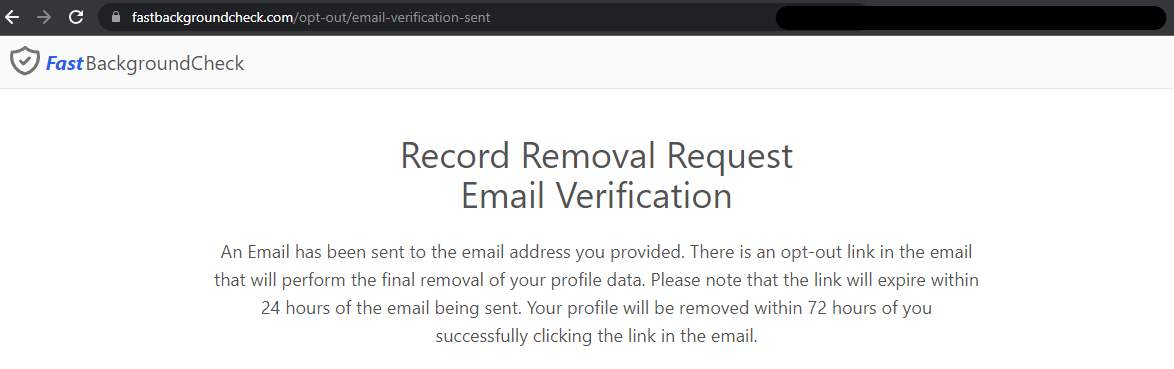
Step Two
Immediately, the page should return a list of results. Locate the record most closely associated with your details, and right-click the prominent black name. From the cursor menu, copy the link address. Users can paste the URL into any text space by doing the same action and "pasting". Alternatively, users can gather the address by clicking on the link and obtaining the URL from the page that loads.
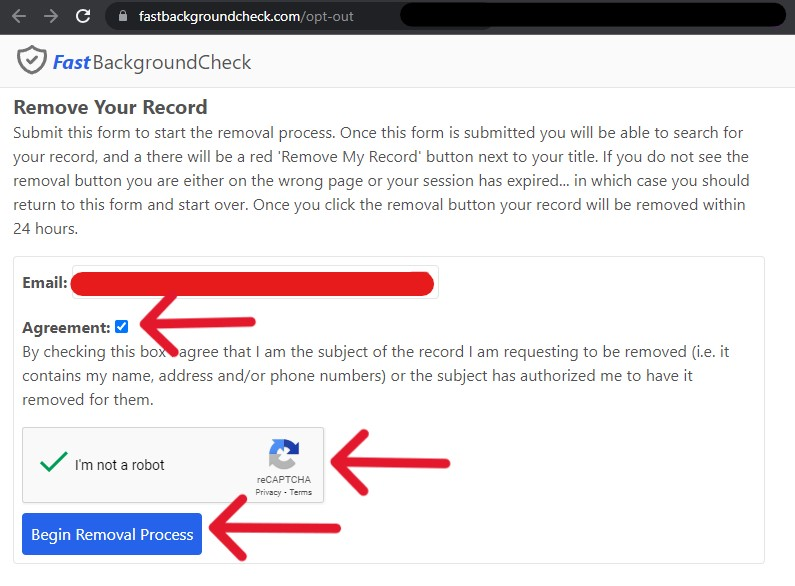
Step Three
At this point, we can direct our attention to the Contact Us page. From the "Please Select A Topic" drop-down menu, select the "How do I opt out of your site" option. Instantly, the form will update and provide two links under the drop-down tab.

Step Four
Click the blue "Contact Support" button. The other is a deterrent; clicking it would redirect the user to the online opt out form. However, that option only works for those with no "extenuating circumstances" like expungements. Follow this guide to contact the privacy team or skip to the section below for the automated form.
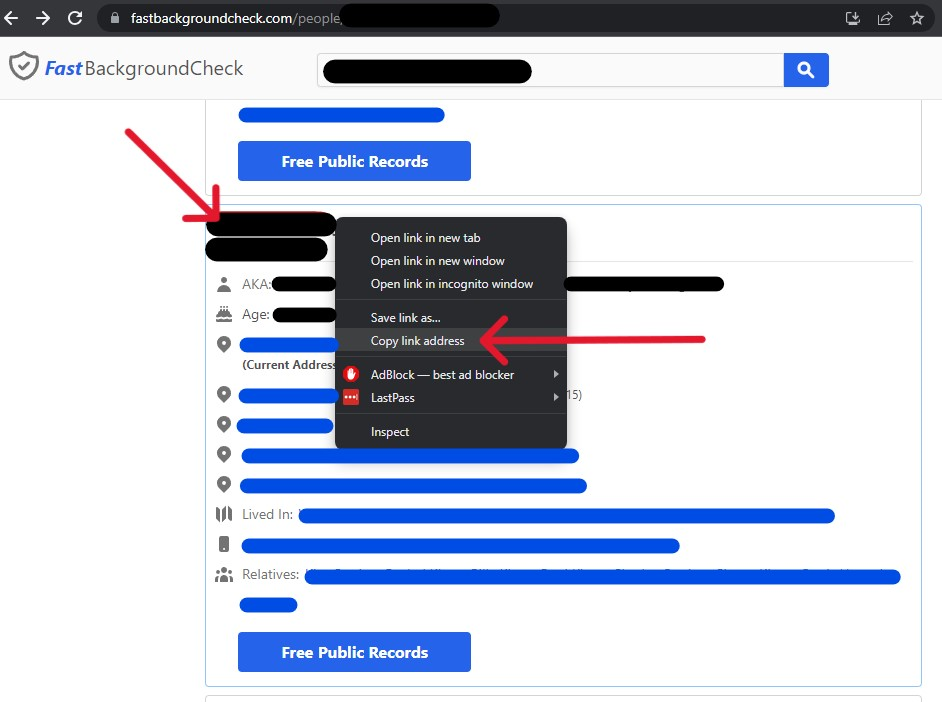
Step Five
The form that appears requests contact information; use an alternative email address with public data brokers whenever possible, it limits potential information exposures. From the form, enter your name, email, and URL from the profile obtained earlier. In the details section, explain that you need assistance opting out, the circumstances, and the goal of the correspondence. Solve the CAPTCHA puzzle, then click the blue "Submit" button when finished.

If the addressing agent determines you do not need additional help removing the record from the public searches; you may be redirected to the form (below). This is not a rejection but a transition, the agent won't do it because you can. Use the following guide to assist in your formal FastBackgroundCheck opt out.
Fill Out the Online Opt-Out Request Form
Most consumers will find their way to the online form; the fastest option. It finishes after a verification email but has a limited time window for completion. Additionally, utilize an alternative or masked email to preserve cybersecurity and limit potential detail exposures. To start, open the FastBackgroundCheck Opt Out form in a new tab.
Step One
Read the brief instructions at the top when the page loads. Enter an accessible email into the provided space, then solve the CAPTCHA puzzle. When ready, click the blue "Begin Removal Process" button to continue.
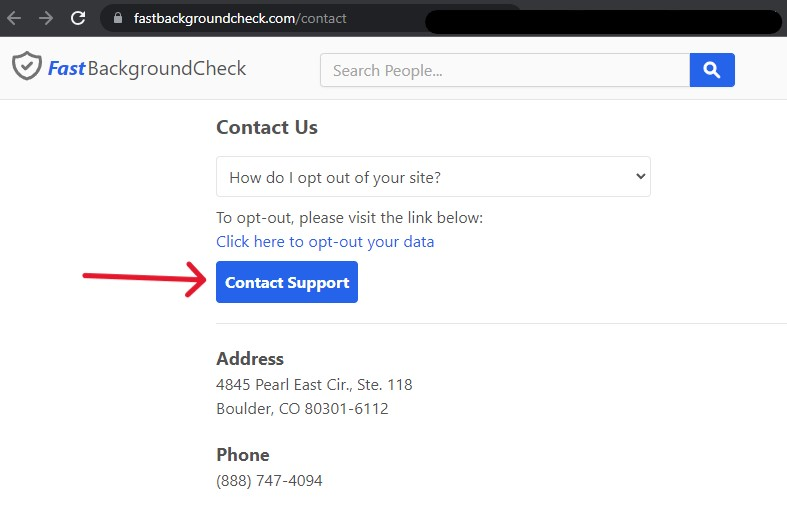
Step Two
Enter your details into the requested fields on the next page, then click the blue search button. This is a different page than the main landing page search; subsequently, its search results are slightly altered, as indicated below the button.
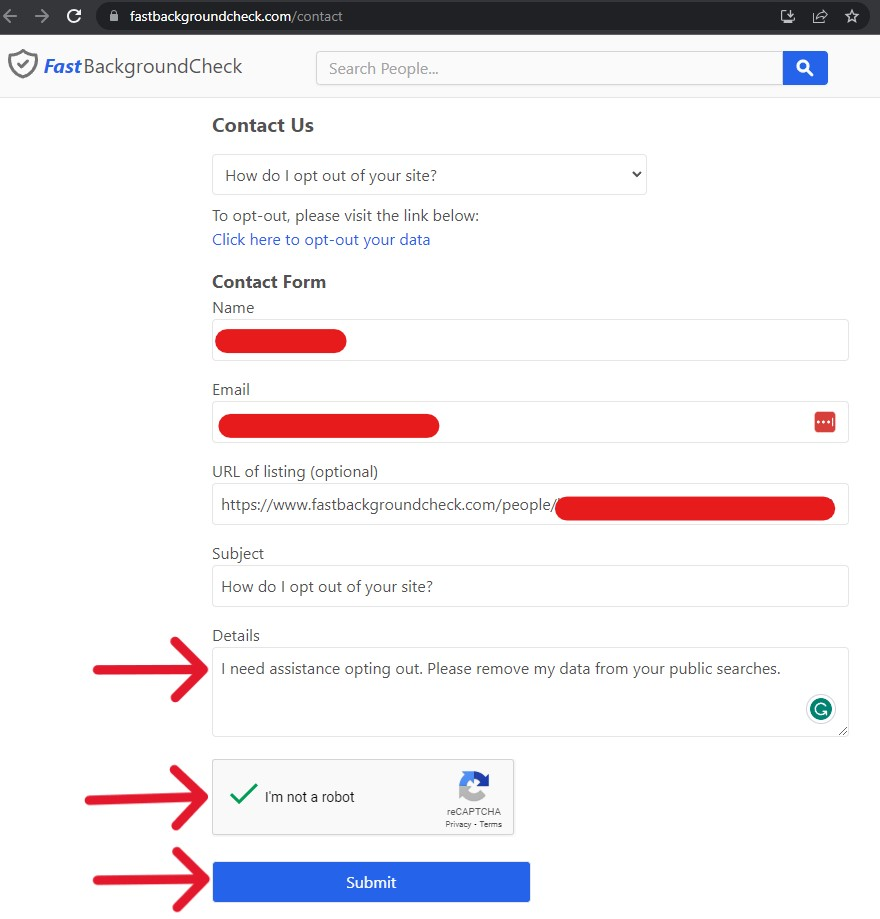
Step Three
On the results page, locate the record most closely associated with your actual information; then click on the prominent black name or the blue "Free Public Records" button below the data. Either option will move the user to the altered profile page.
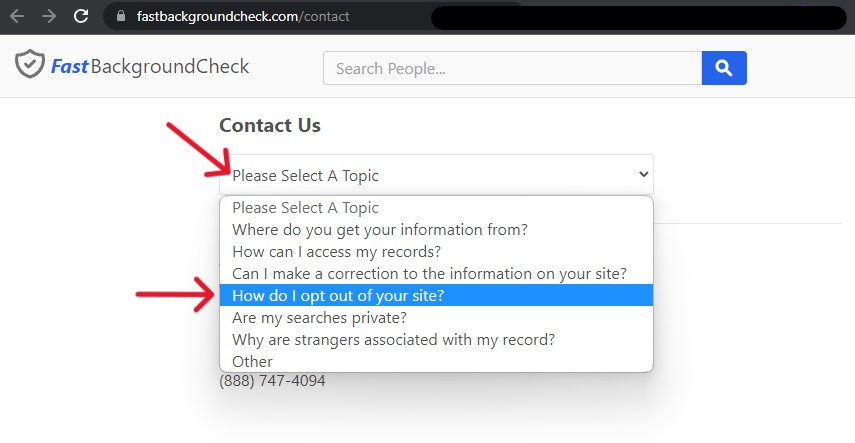
Step Four
Once the profile is accessed, note the new red button on the right side of the top format. The button reads "Remove my record", click it to do that. If the profile is accessed and this record does not appear, do not return to the main landing page. Instead, return to the opt out form beginning page, and restart the procedure. There is no other way to reach this point in the process.
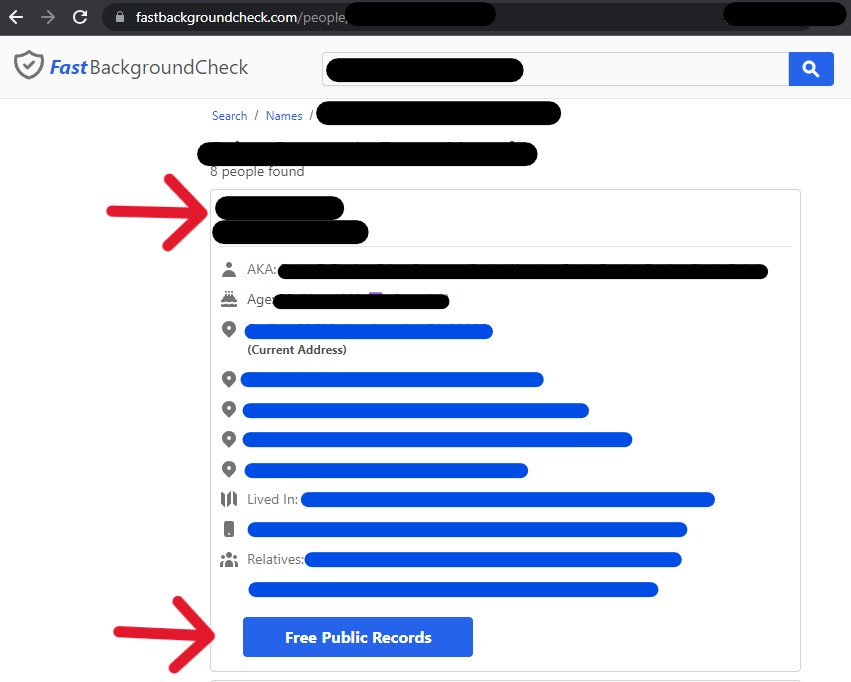
A message will appear on the refreshed page when the red "Remove my record" button is finally pressed. This message redirects the user to the Inbox of the email shared earlier. Additionally, note that the process won't be complete unless the verification step is also finished. Redirect your attention to the Inbox of your email.
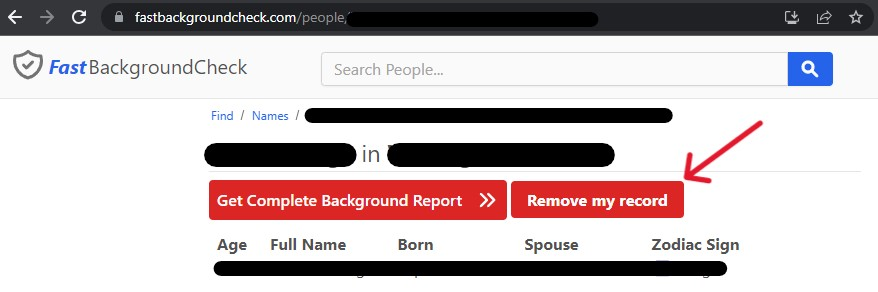
Step Five
Access the email from support@fastbackgroundcheck.com; a teal button reads, "Click here to remove [name]". This button is a limited-time link that expires after 24 hours. Do as it requests to finish the process.
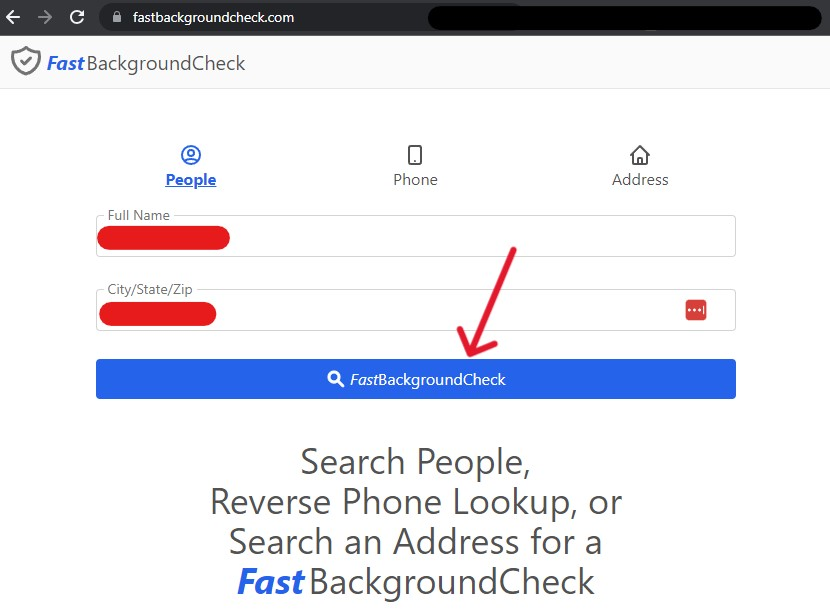
The button will open a new tab and display a "Record Removal Complete" message when clicked. In the shot below, the confirmation that the details are gone is highlighted in green. Unlike other people search engines, this does not mean the user is "pending" for an acceptance or rejection of a request. Instead, FastBackgroundCheck immediately removes the record from their search results. No additional agent input is necessary.
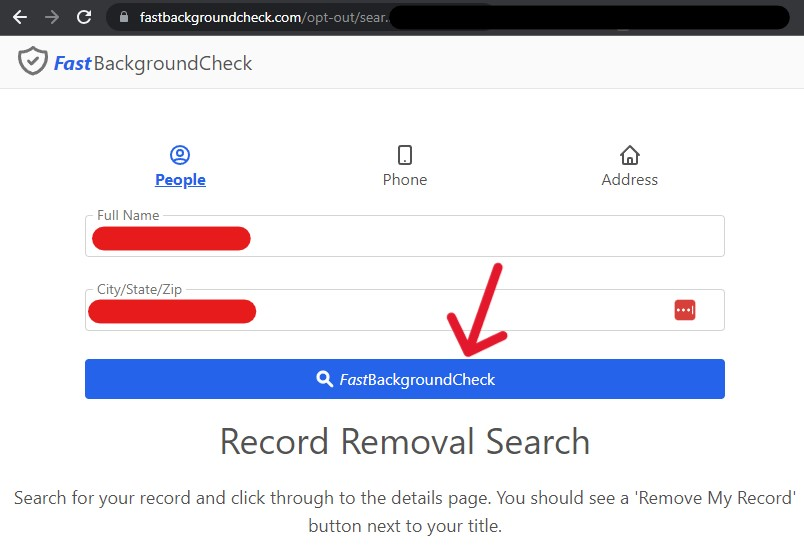
Run a Search, then Head to the Next Broker
Congratulations on your opt out; it's time to verify the results. First, however, the user must clear the cache memory of their browser. Users must empty the cache because as websites are visited, pieces of the visit are stored in the browser. The deletion occurs to the current profile, but the older page saved in the browser is still accessible by the memory; there is no live page to fill the void, so the browser auto-fills it with known information. Clear your browser's cache by accessing the history settings and deleting the data.
Additionally, delete any saved links on the profile page, they aren't publicly accessible, but you can't be too cautious. When ready to verify the opt out results, return to the main page and perform a search. If the opt out is successful, no matching records will appear, only similar reports and suggested redirections.
However, this opt out still needs to be finished; to remove my name from FastBackgroundCheck completely, navigate to the record originator website and place an opt out request with them too. Also, return every six months to remove new records as needed. This guide is up to date with the current processes of opt out solutions provided by FastBackgroundCheck's privacy policy (2023).