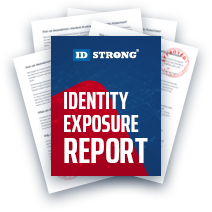SmartBackgroundChecks Opt-Out
Table of Contents
What Does SmartBackgroundChecks Do?
SmartBackgroundChecks is a purportedly "thorough and accurate" consumer record search engine; they boast a database that accesses over a billion consumer records a year. SmartBackgroundChecks doesn't create these records but acts as a hub or engine. Searches on SmartBackgroundChecks run through numerous larger data brokers to find the best matches to the searched details. Simultaneously, the SmartBackgroundChecks system strips the record of its vital elements and exchanges the data for its records. This is why a consumer's "Full Background Report" will always redirect to another website like TruthFinder. To remove the information displayed in these surface-level reports, navigate to the generator website and follow their opt out procedures.
Remove My Name from SmartBackgroundChecks!
There are no requirements to remove information from SmartBackgroundChecks. The available removal options are free and do not involve account creation. There are, however, essential nuances to remember when approaching the opt out processes. For example, according to the SmartBackgroundChecks privacy policy, they maintain their records every 12 months; this is relevant for consumers because this is the life span of their suppression request. The consumer must return once the suppression life expires to request more flags as needed.
Notably, SmartBackgroundChecks, despite its name, cannot be used for significant choices like employment, credit, or tenant screening. This is because it is not a Consumer Reporting Agency (CRA) as described by the Fair Credit Reporting Act (FCRA). Data brokers who qualify for FCRA compliance are enormous, using data taken from non-public sources; Experian and Equifax are two well-known FCRA data brokers that can assist in making important life choices. Not having to comply with FCRA doesn't mean SmartBackgroundChecks doesn't have other obligations; however, they are still subject to the CCPA and privacy laws in Utah, Virginia, Connecticut, Nevada, and Colorado.
Where to Start Your SmartBackgroundChecks Opt-Out
Consumers can opt out in four ways, but the following guide displays the preferred two methods. The first of these procedures is contacting the privacy team directly to create a request; while the second of these methods utilizes an in-browser form for near automatic removals. To contact the team directly, the consumer must fill out the contact short form after picking up the proper profile URL. Consumers must use these specific profile URLs to remove consumer reports as needed. Sometimes, people search websites will reject a request if it is made without an applicable URL. On the other hand, using the online formcontains a search process that eliminates the need for a profile URL.
How We'll Remove Information from SmartBackgroundChecks: Guided Tutorial
Contact the Privacy Team by Using the Online Form
Consumers needing to contact the privacy team for assistance must use the in-browser form on the Contact Us page. The page itself comprises a name, email address, and message area. The following process describes obtaining an applicable URL from the SmartBackgroundChecks system; send this URL with the support message to see the quickest results. To start, open the SmartBackgroundChecks main page.
Step One
After the main page loads, search for a record using the respective information. In the search below, we entered a full name and location before clicking the blue "Search" button below the entries.
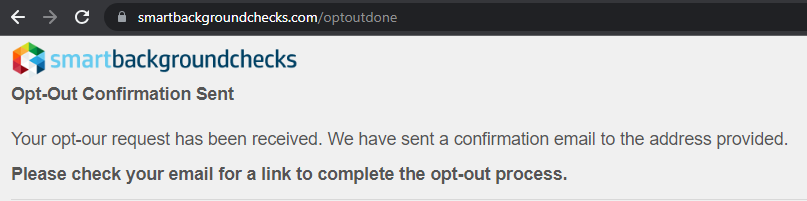
Step Two
Depending on the number of details submitted into the search, there may be a few hundred "name matches". Narrow the results by adding more details about the search target if needed. Otherwise, locate the record most closely associated with the consumer. When found, right-click the blue "Open Free Background Report" button and copy the link address.
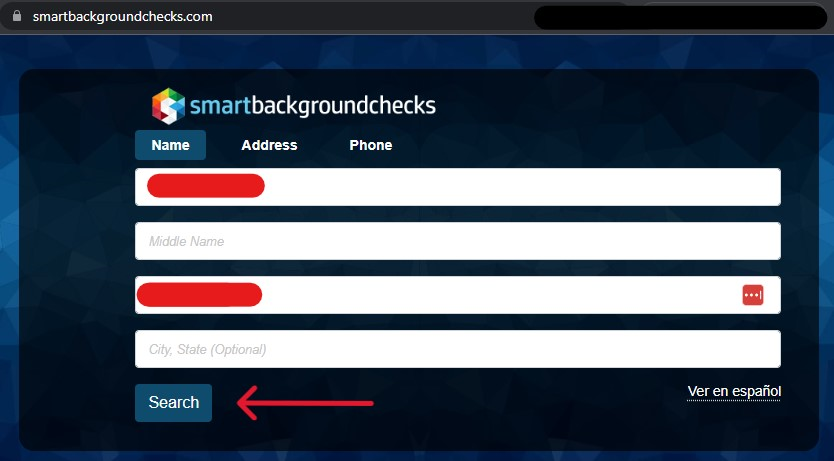
Alternative Step Two
If the blue button is clicked, it will open the associated consumer report. These are surface-level reports generated by skimming the data from other people search websites. The URL at the top of the page is the same as the copied link from the button; the consumer can also obtain the URL by copying it from this page. Just select the address bar and right-click before copying.
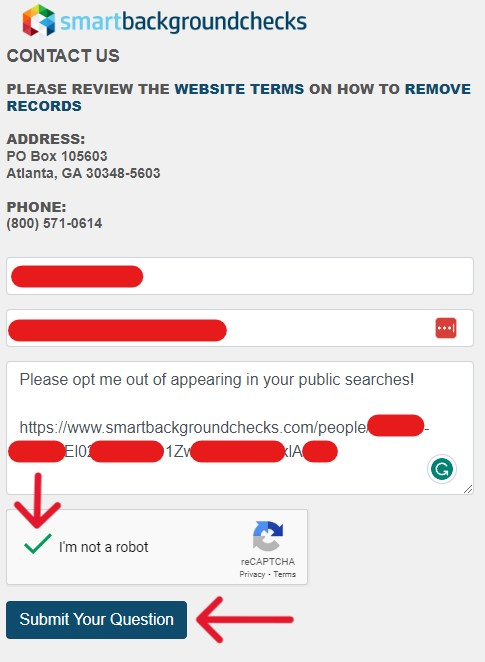
Step Three
After copying the URL address, open the Contact Us page in a new tab. The contact form requires your full name and a contactable email address. We suggest using an alternative email address for direct correspondence with any people search website. In the message section, request your opt out and paste the URL from before into the area. Paste it by right-clicking the area to drop the cursor menu or press CTRL and V simultaneously.
After that, solve the CAPTCHA puzzle, then click the blue "Submit Your Question" button to send it. Customer representatives usually answer within two days, which may take up to a month.
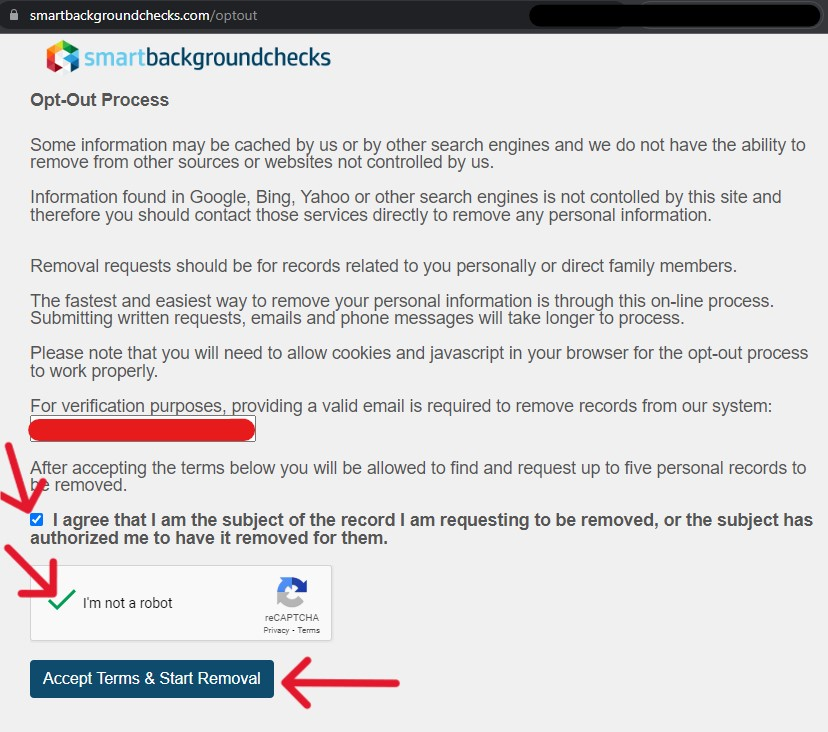
Opt-Out Using the Official In-Browser Form 500
Most consumers will utilize the online opt out form for their request. The form is the fastest way to make a privacy request; all other methods of communication take longer for authorization and processing. To start, open the Opt Out Process form in a new tab.
Step One
When the form opens, enter an accessible email address into the provided space. The system will use it for verification means later. Select the "I am the subject" check box before solving the CAPTCHA puzzle. Click the blue "Accept Terms & Start Removal" button to begin the process.
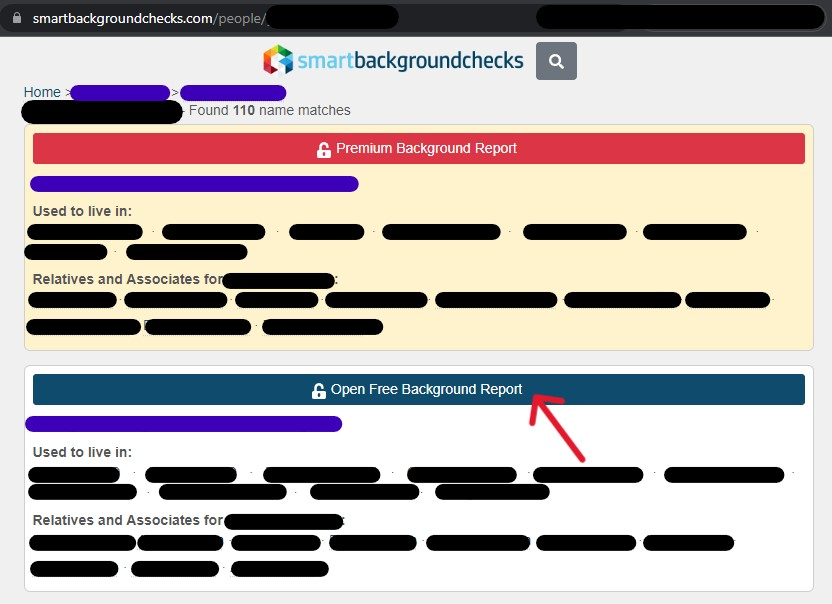
The following page opens with a "thank you" for accepting the terms of the process; at the bottom of the page are two important notes: (1) the following steps will require an email verification; and (2) after the opt out request is made, revisiting the profile page prolongs the opt out process. Presumably, this occurs because each opt out request is attached to a chronological ticket number. Each time the profile is refreshed that number changes, pushing the request further down the queue, older requests are typically a priority.
Step Two
When ready to continue, click the "search features" hyperlink at the top of the page. The page will redirect to the main page; this time, it has hidden indicators that the search is for an opt out. Consumers cannot access the necessary information through the standard main page search.
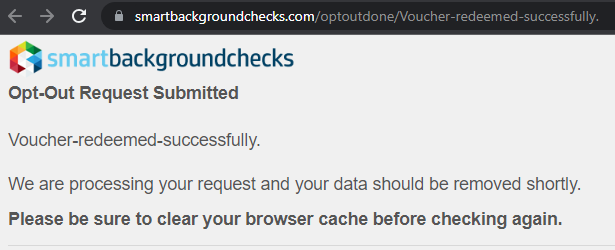
Step Three
Enter applicable details into the record search bars. Start with a first and last name, then add more information to narrow down the results as necessary. Then, click the blue "Search" button under the entries.
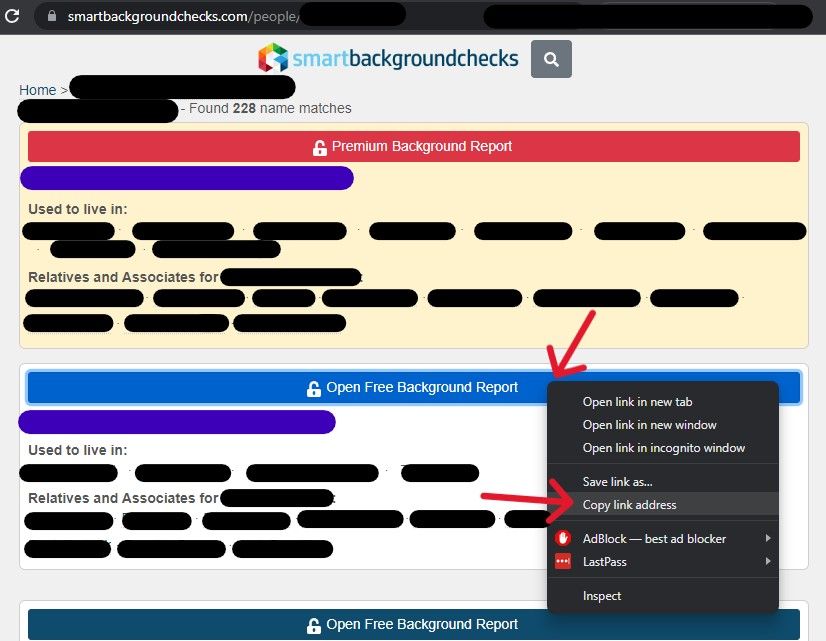
Step Four
On the results page, locate the record most closely associated with you or a family member. Select the "Open Free Background Report" button attached to the record.
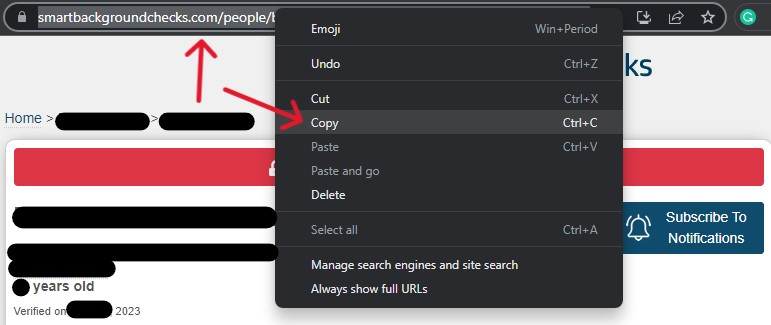
Step Five
After clicking the button, the page will refresh and display the profile. In the alternative process for obtaining the URL, this page did not have the new yellow button; this is a temporary feature caused by activating the opt out process. When found, click the yellow "Request My Record To Be Removed" button.
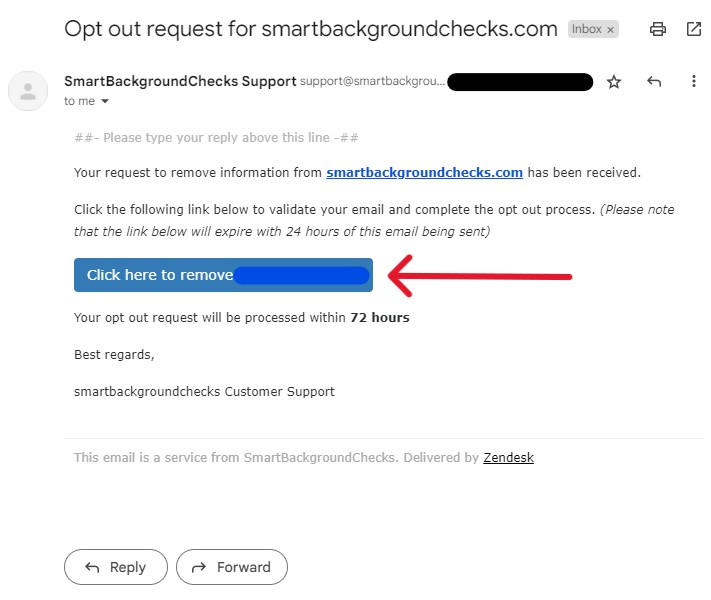
The page will refresh immediately and display a redirection message (below). A verification email has been sent to the contact email initially submitted on the form's first page.
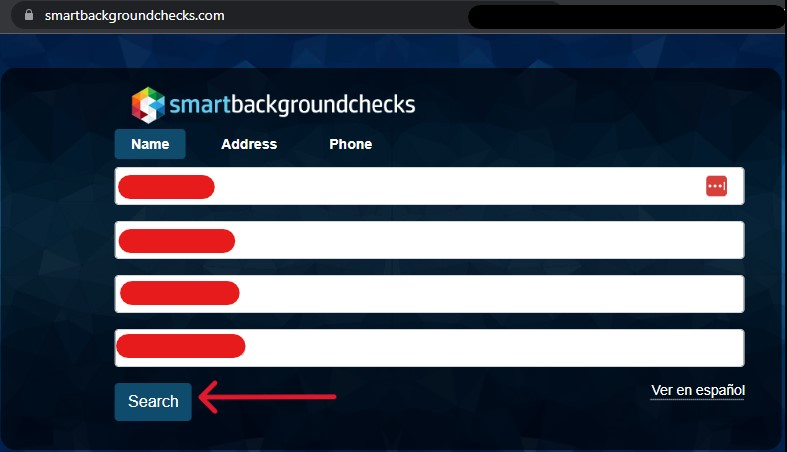
Step Six
Access the Inbox of the email submitted earlier. A new email should be sent from support@smartbackgroundchecks.com; within the email, click "Click here to remove [Name]". The button has a temporary lifespan, so we suggest completing the process as soon as possible.
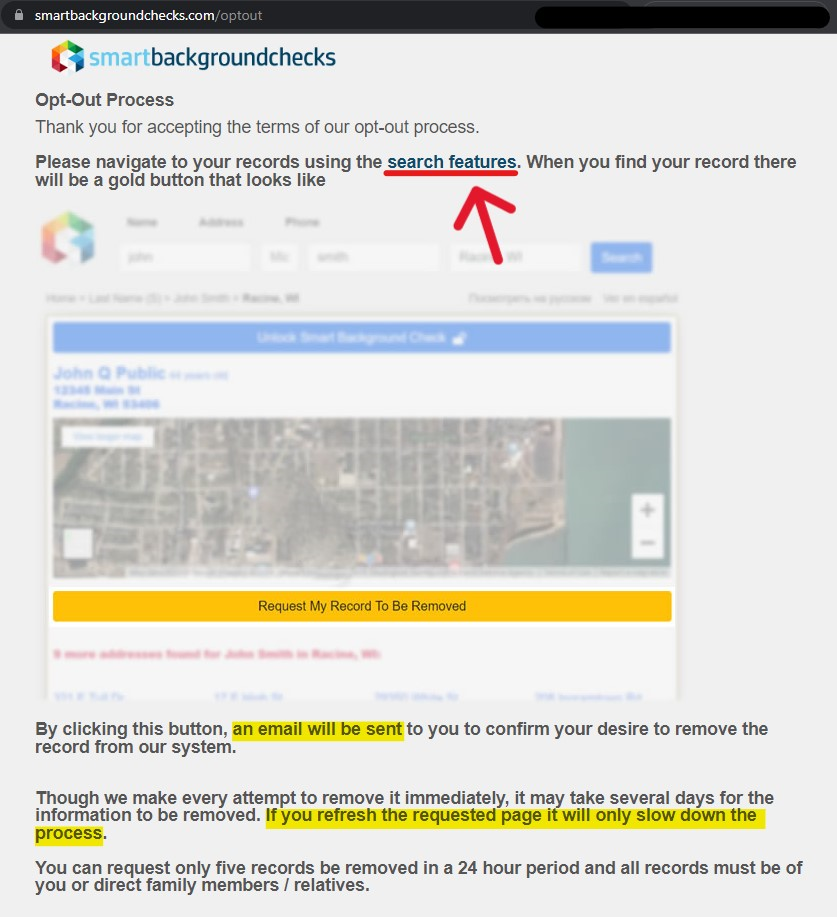
After clicking the linked button, a new page will open within the most recently used browser window. The new page should display an "Opt-Out Request Submitted" status at the top (as in the shot below). That's all there is to requesting an opt out using the online form. From here, a privacy team member will contact the user if the request is unsuccessful. In most cases, the company will remove the record within the week.
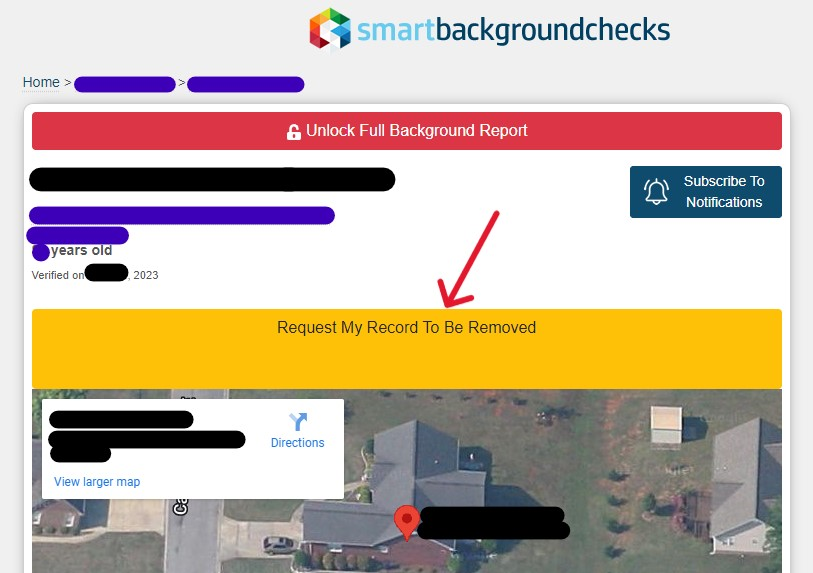
Clearing Caches and Deleting Saved Links
Please take note of the bold text in the screenshot above; it asks that the user clear their browser cache before searching for the record again. When a profile is accessed through SmartBackgroundChecks' engine, the browser stores pieces of the record. Unless the browser cache is cleared, it's possible to see the report, even if the public cannot. On top of this, viewing the profile again slows down the processing time. To navigate these problems, we suggest placing the opt out request and clearing the browser caches; then, we return after a week to verify that the website removed the record.
Check Back Later; There's More to Do
SmartBackgroundChecks maintains its data in 12-month intervals. For the average consumer, this means returning annually to request opt outs. To verify that the opt out request was successful, return to the SmartBackgroundChecks main page and perform a basic search. If the request is successful, no associated records will appear. Notably, opting out from SmartBackgroundChecks does not opt you out of other people search websites; a record from another site can appear even after having a confirmed opt out request. Navigate to their privacy policy to manage the data from another website service. This guide is current with the opt out solutions from SmartBackgroundChecks' privacy policy (2023).