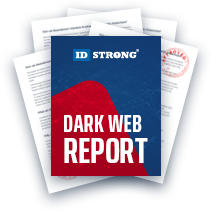How to Change Network From Public to Private On Windows
Table of Contents
- By David Lukic
- Published: Sep 18, 2020
- Last Updated: Mar 21, 2023
Privacy has become a major concern for many of us after reading about all the data breaches, hacking incidents, and rampant ransomware attacks. However, it’s not uncommon now to walk into a coffee shop and see dozens of people staring at laptop screens. Work doesn’t necessarily mean going to an office anymore. Therefore, if you use a Windows platform laptop, you need to know how to protect your privacy while connected to an unsecured Wi-Fi network. Hence, it is crucial to learn the steps on how to change network from public to private to be secured.
Public Network vs. Private Network: What Does Each Mean on Windows
When you connect your computer either via Wi-Fi or Ethernet, Windows will ask you if this is a Public or Private network. A private network means your home or office. Public networks refer to airports, coffee shops, and other publicly accessible Wi-Fi hubs.
Choosing a public setting means that your computer will be hidden from other devices on the same network, and connections will be restricted. With a private network, however, your computer will show up as discoverable on your home network, and using Homegroups, you can also share files and printers among your family members.
The differences in settings take place in the Windows firewall, which is the guard at the gate that protects all data going in and out. You can adjust those settings at any time. The steps to take to change network from public to private are simple, but it differs according to Windows type.
How Hackers Attack Through Public Wi-Fi
There are more than a few ways for cybercriminals to hack into your devices on public Wi-Fi. These strategies are popular since many people are either unaware or unafraid of the risks.
Man in the Middle Attack (MITM)
A MITM attack is any method that targets a communication between two parties. The criminal blocks your connection to a server and redirects you to a different site without your knowledge.
The redirected site will include some way to steal your information or otherwise access your device. Fake login boxes or malware downloads are standard options. While MITM attacks are also possible on secure connections, they are more challenging to defend against when using public Wi-Fi since you aren’t in control of the network’s security settings.
Fake Wi-Fi Connections
Have you ever tried connecting to a friend’s Wi-Fi and been greeted by a long list of gibberish server names? It’s common for server owners to neglect to change their server names and leave them as “8ADR98JMN” or some other nondescript variation. Keeping your network indiscernible from others is dangerous at home, but it’s a security disaster for public Wi-Fi owners. Cybercriminals create duplicate servers that people mistake for the real deal. Victims log in to and browse private sites without knowing that all of their actions are being tracked and recorded.
These attacks are still possible and, sometimes, more effective when using a specific name. Criminals can set up an enticing option that visitors are more likely to click on first. For example, adding “-5G” to the end of a network name draws in people that want a faster connection.
Packet Sniffing
A data packet, or datagram, is a way of formatting data to tell servers the following:
- Where data is coming from
- Where data is going
- What the data is
Hackers use this information to access your private information, and because they’re collecting the data, they can break any encryptions at their leisure. So, even better-protected public networks aren’t always safe.
Many packet sniffers remain passive on a server, making them extremely challenging to detect. The cyber attack only becomes more noticeable after it recognizes potentially helpful information. By then, the damage is done.
One of the scariest aspects of packet sniffing is that the necessary software to carry it out is both accessible and free. The internet is filled with instructional guides on downloading and running packet sniffing programs. People share this information openly because it’s a valuable tool for network administrators to analyze their web traffic and detect security threats.
What is a Windows HomeGroup?
Windows HomeGroup is a collection of pre-approved devices that can freely share access to files and other appliances like printers. HomeGroup makes sharing photos, videos, and documents much more manageable and is convenient for individuals with multiple devices or family units.
Each HomeGroup is protected by a password. One password. This means that accessing a HomeGroup over possibly unsecured networks multiplies your risk by several times. It also puts the information that other people in your group are sharing in danger.
Note: As of Windows 10 Version 1803, HomeGroup has been removed. However, users can still achieve a similar effect by checking under Settings > Network & Internet > Sharing Options.
Change Network from Public to Private
On Windows 10
The latest and greatest version of Windows is Windows 10. When you want to change public network to private, follow the steps below:
- Go to the system tray on your taskbar (far right).
- Click on the Ethernet or wireless icon (depending on how you are connected).
- Now click the Network and Internet Settings link.
- On the left, you will see Status with either Wi-Fi or Ethernet highlighted. To the right, you should see your network name. Click it.
- Now you will see choices for Public or Private and which one is already selected.
- You can also toggle the selection to Connect automatically when in range.
- Done.
To adjust your firewall settings (rather than leave them at the defaults), click the Windows button and type in Firewall. Once there, you will see dozens of settings to block incoming connections, apps, and other networks. You can set up rules to allow specific incoming connections or apps to use the internet to download data. You can even fine-tune the notification settings to alert you when the firewall blocks an app or incoming connection. If you know how to, you can also set up port blocking and allowing. Once you follow all this steps, you will have successfully changed network from public to private.
On Windows 8
Windows 8 was a significant upgrade with a major interface design change. Many people had trouble with the crossover because it was designed to work on PCs but also support tablets and other mobile devices. Initially, it was poorly received but eventually accepted by the mainstream. However, all the tools you need to change your network type from public to private are in there; you just need to know how to change network from public to private with the tools, which is very simple.
- Open the charms bar.
- Click on Change PC Settings at the bottom.
- Now click on Network.
- From here, you will see a list of available connections (Wi-Fi, Ethernet, etc.)
- Look for the Find devices and content setting and turn it off. It is turned off by default for public networks but turned on for private.
The above procedure works for Windows 8.1 and above. For Windows 8 without any patches or updates follow the steps below:
- Click the network icon in the system tray (far right).
- Choose Open Network and Sharing Center.
- You will see the type of network you are on (Wi-Fi vs. Ethernet). It will also show Public or Private.
- If the type is incorrect, click on Change advanced sharing settings located in the left sidebar.
- Click on private and then enable: Turn on network discovery. Turn on file and printer sharing and Allow Windows to manage Homegrown connections.
- Now below, click on the Guest or Public area to expand the settings.
- Click to Turn off Network discovery.
- Click to Turn off File and printer sharing.
- Open the Charms bar.
- Click Settings and then Network.
- You will see Networks and then Connected. Right-mouse click to turn sharing on or off (Yes means your network will be treated as a private network and No means it will be set as public).
After following all the steps above, you will be able to change public network to private successfully.
Windows 7: Change Public Network to Private
Windows 7 goes back quite a way, but there are still people using it. If you need to change network from public to private on Windows 7, follow the steps below:
- Click the network icon on your taskbar.
- Look for the Open Network & Sharing Center link and click it.
- Look for your active networks, and you will see a name for either your Wi-Fi or Ethernet connection. There will be a link below it that says Home network, Work network, or Public network.
- Click the name of your network, and then you can select from Home network, Work network, or Public network to change it.
- You are done!
This guide should give you all the information you need to learn how to change network from public to private. Just follow the steps and you are good to go.
How to More Safely Use Public Wi-Fi
There will be times when you’re forced to use public Wi-Fi. Perhaps you need to email essential documents in a rush or pay a bill when you’re away from home. The reasons are endless.
Nowadays, most websites have built-in encryptions to hide your online activity. This trend massively improved the safety of public Wi-Fi, but hackers are an enterprising bunch and are constantly finding new ways to trick their victims.
These are our best tips for safeguarding your privacy while engaging with public networks.
The ‘S’ is for Secure
There are two signs that show the site you’re visiting is encrypted.
- There’s a lock symbol next to the URL
- It uses the “HTTPS” protocol instead of “HTTP”
HTTPS stands for hypertext transfer protocol secure. It takes the standard requests and responses that HTTP uses and changes them into random strings of characters. So, even if hackers somehow access your data, they still need to decode it.
Checking for either of these signs is easier on a larger screen, like on a tablet or laptop. These devices have UIs that constantly display the URL at the top of a page. However, more and more traffic is coming from mobile devices that hide the address bar for better user experiences.
Ensure that sites you visit on your smartphone have the HTTPS designation before entering any private information.
Disable Bluetooth Connectivity
Connecting to Bluetooth in public spaces poses its own set of security risks. Hackers can take over or access your device to send you phishing texts or install malicious malware. These processes are known as Bluejacking and Bluebugging.
Try not to use Bluetooth-enabled devices in public spaces, particularly ones that can accept messages from your phone. However, many people rely on smartwatches and headphones to pass the time.
You can also protect yourself from Bluetooth-related attacks by keeping your distance from strangers at all times. Hackers that want to break into your device through Bluetooth need to be nearby. Some Bluetooth connections can extend long distances, but most will break after a few meters.
NEVER Download from Public Wi-Fi
The most common reason people get viruses isn’t because some expert hacker broke into their device and downloaded one against their will. No, most people willingly download viruses by clicking on links.
Of course, they don’t realize it’s a virus at the time. They’re just going about business as usual and downloading something that helps with whatever problem they’re having at the time.
If there’s an email file you need to read, then use whatever preview option your email provider offers. Otherwise, wait until you’re in a more secure place. Is simply is not worth the risk.